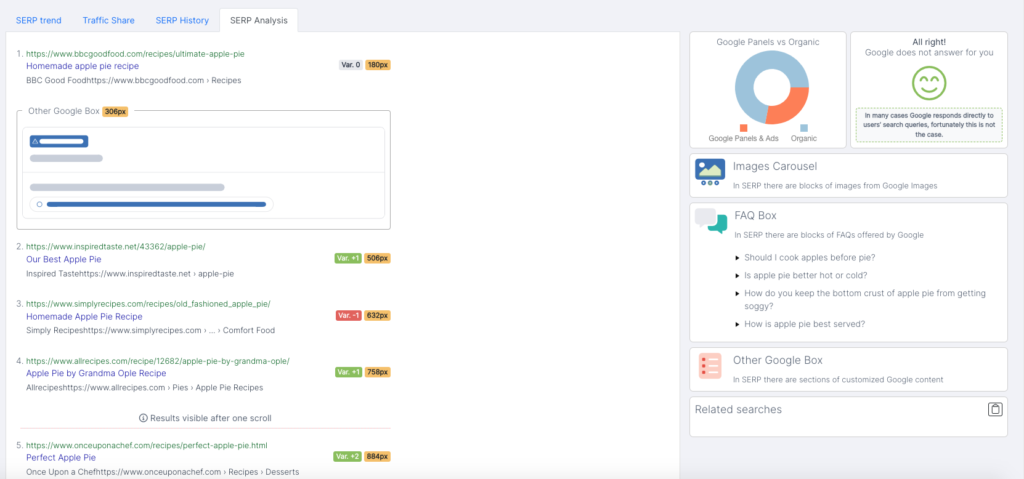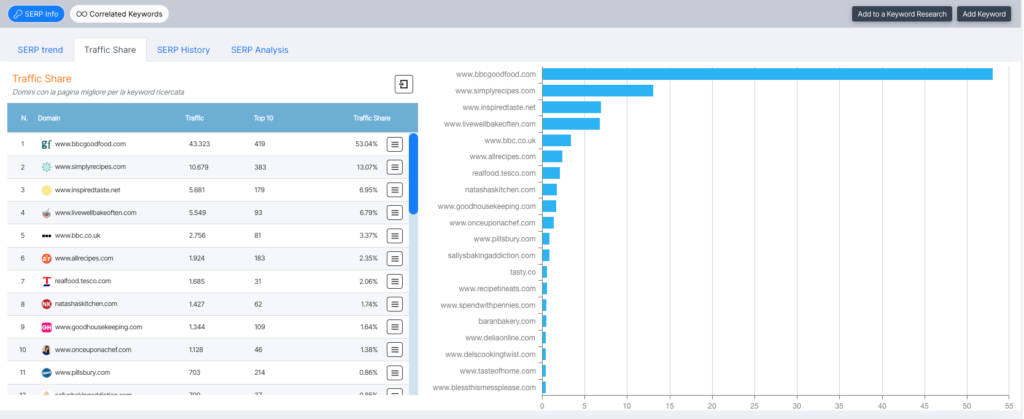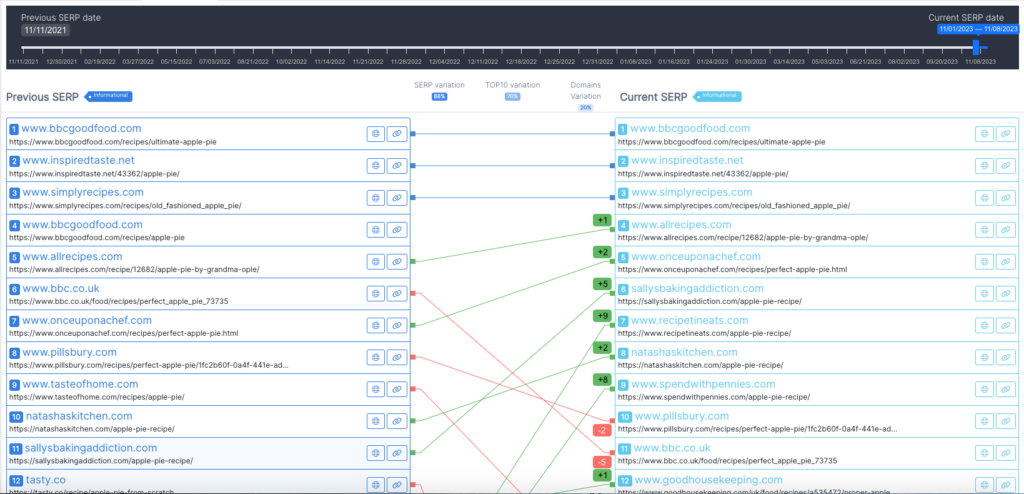SERP Info
By clicking on SERP info you can immediately see the SERP Trend, which is a list of the first 50 results placed in the SERP related to the keyword under consideration, with an indication of the placed URL, ZA value of the domain, PZA of the URL, change in ranking compared to the previous scan, and the ability to perform URL Actions and Domain Actions through the hamburger menu. By clicking on the various placed sites you can activate the visualization in the graph Websites Trend in SERP, which shows you precisely the ranking trend of the different pages with respect to the entered keyword.
The second function allows you to analyze Traffic Share, which is the percentage distribution of the total traffic generated by the entire cluster of keywords that refer to the search intent, thus extending the analysis not only to the main or inserted keyword, but to the entire related set. In this way, you can quickly visualize which domains have the best page for the searched keyword, those that have produced the most compelling content for Google.
Closely follows the SERP History tab for the keyword under analysis, setting the date to compare SERPs over time and the possibility to launch a domain or URL analysis. In addition, SEOZoom also reports to you the level of SERP variability compared to previous scan, showing you the percentage value of SERP variation, of only the TOP10 results and positioned Domains.
With SERP Analysis, on the other hand, you can get even more timely and in-depth information about the composition of Google’s search results page for the keyword under consideration. SEOZoom describes to you the structure of the SERP, pointing out the presence of any Google boxes and features and the precise position they occupy on the page (showing the number of pixels from the top), and proposing the same information for all the elements that make up the page, thus including the organic results; in addition, you can also find out which results are above the fold and which are only visible after a scroll, so you can begin to actually assess the organic competitiveness of the SERP and make informed assessments regarding strategic opportunities to work on the keyword for your site.
On the right side of the screen you can display other information you might need for your strategies, such as the relationship between Google elements (Google Panels) and organic results on the page, the possible presence of a direct response from Google and list of all SERP features triggered by the keyword, such as an Image Carousel, Frequently Asked Questions Box (also showing the questions present, which can also be used for targeted content creation, for instance), results from Google News, Local Search map, videos from YouTube and so on, up until the box with related searches that Google suggests to its users, still in relation to the analyzed keyword.