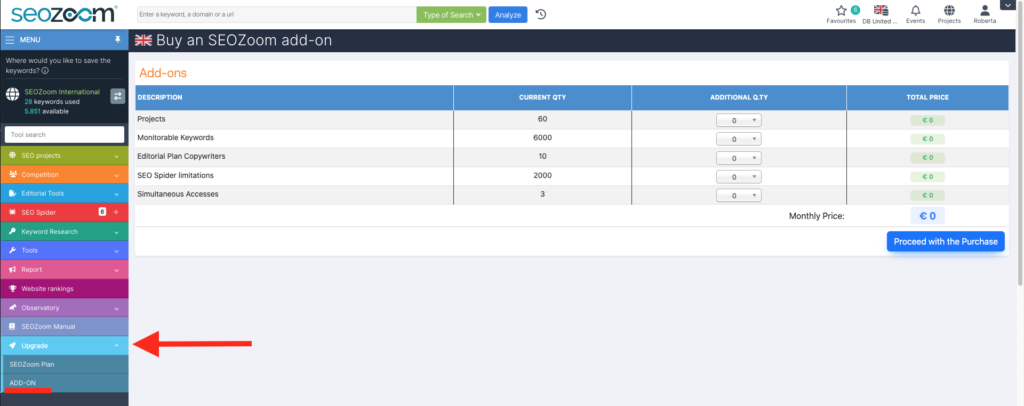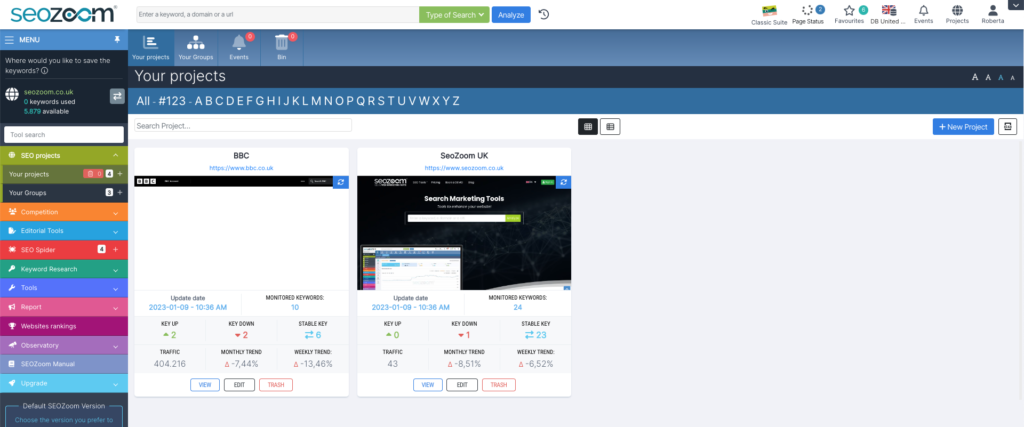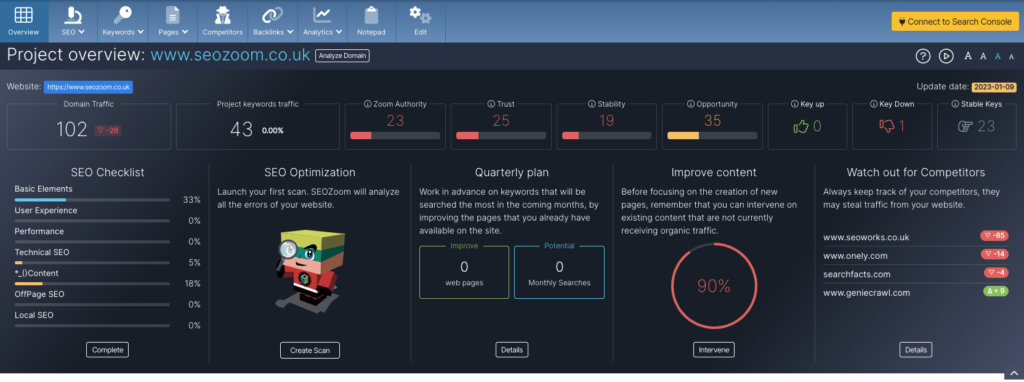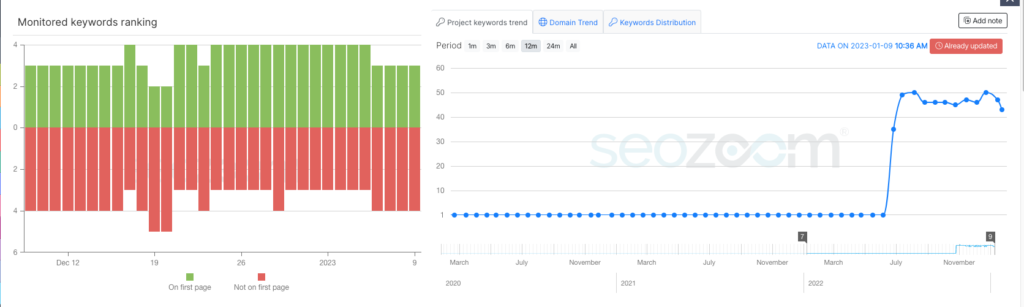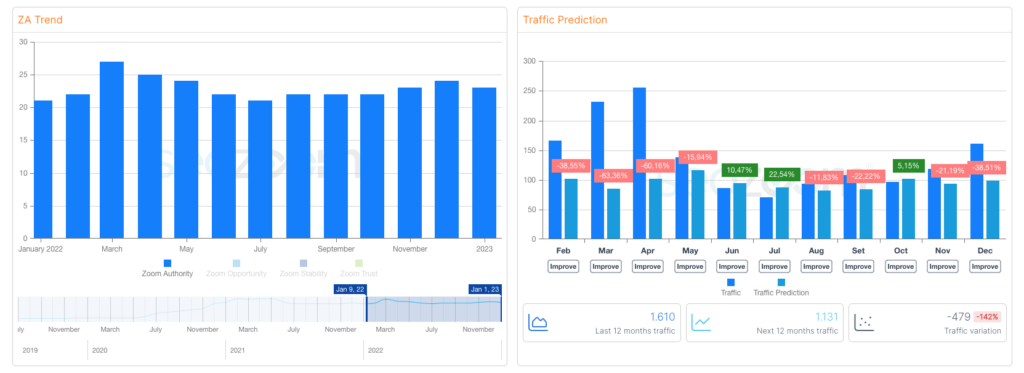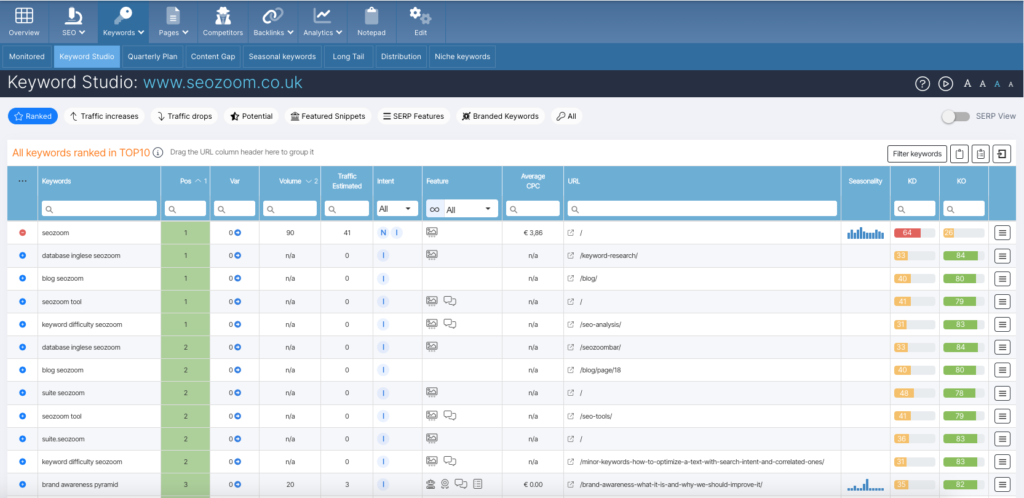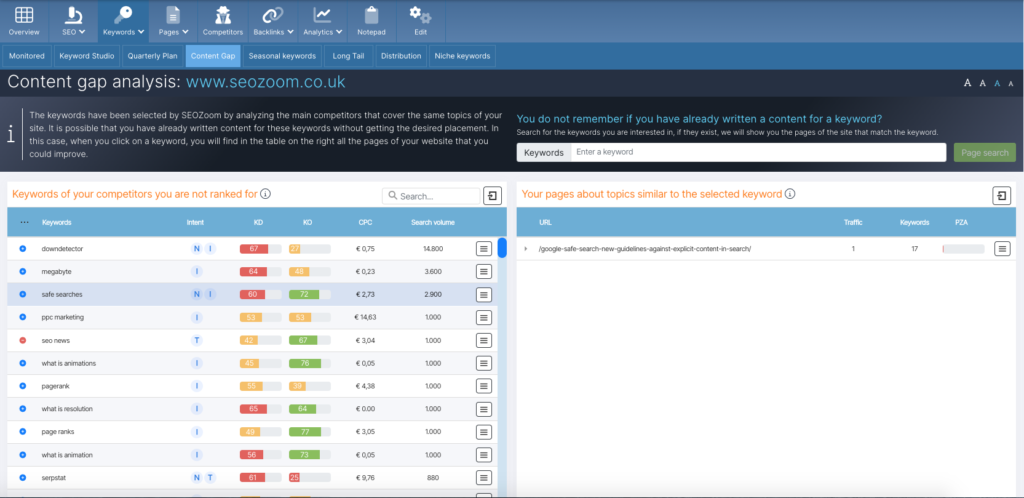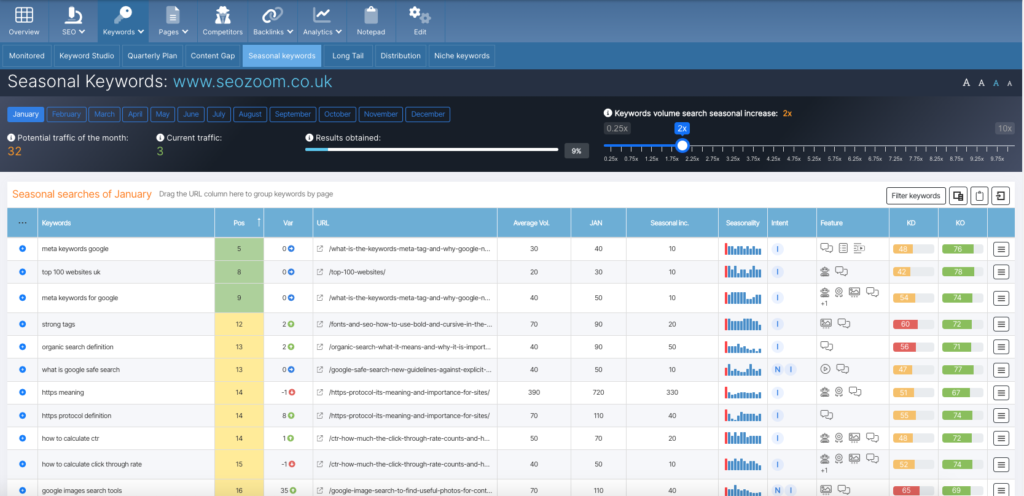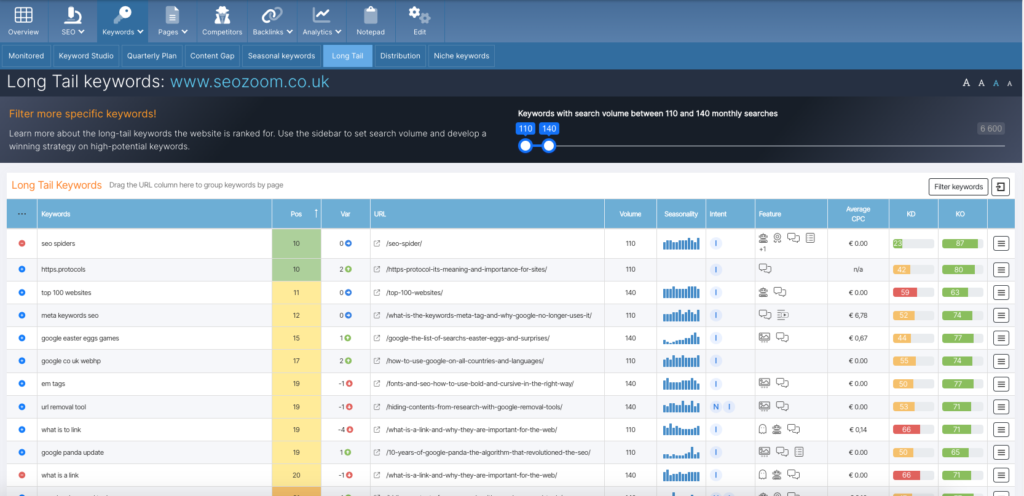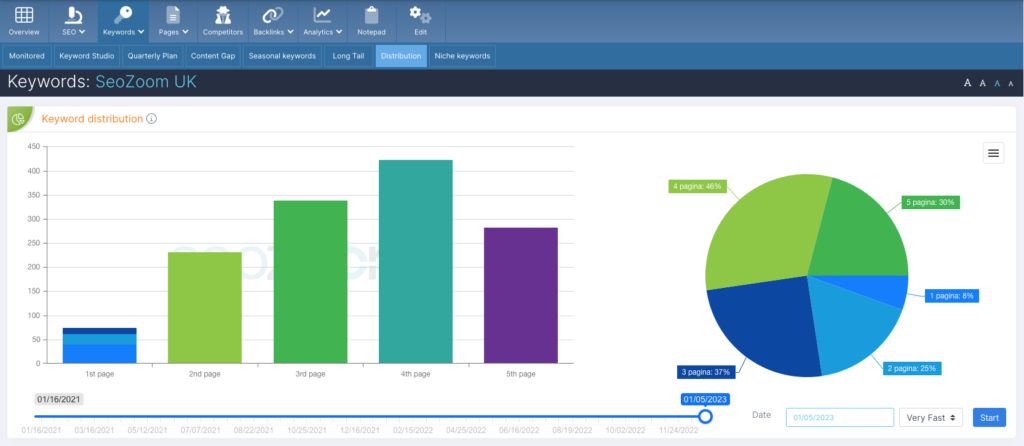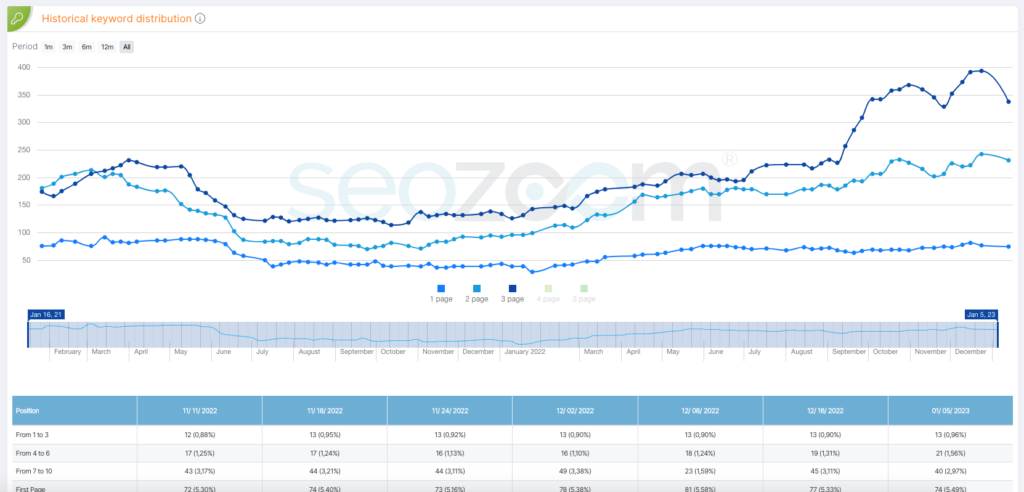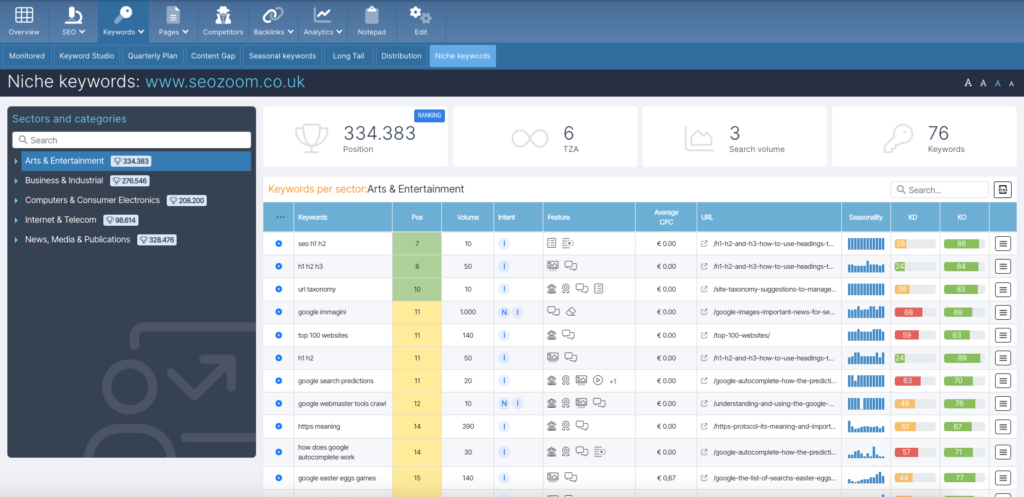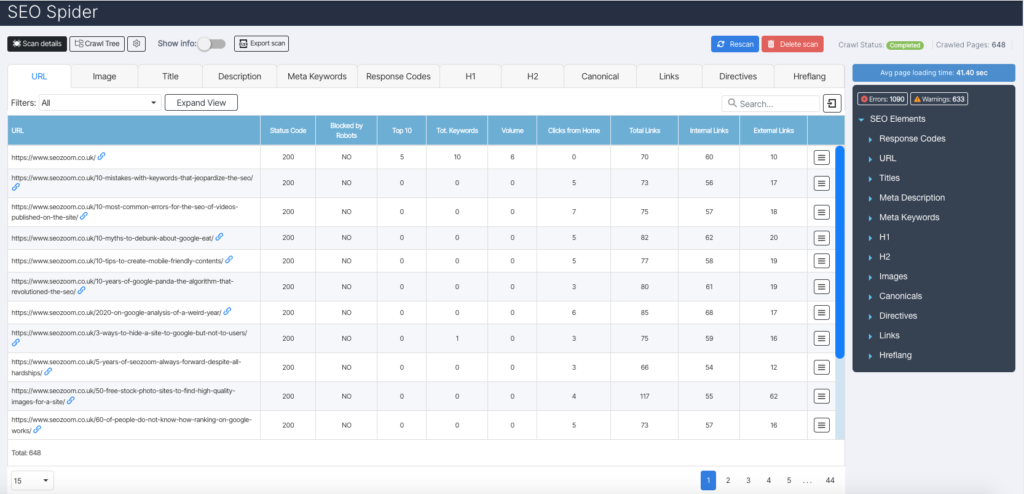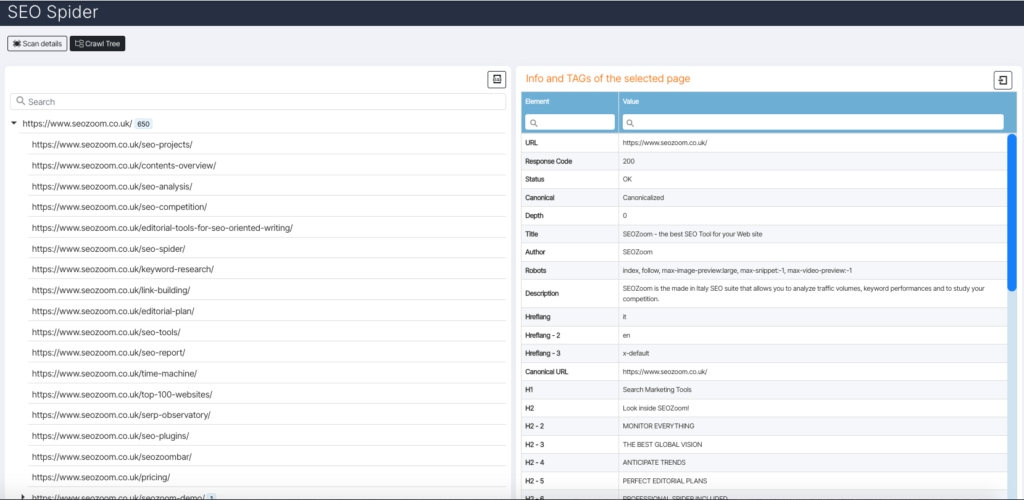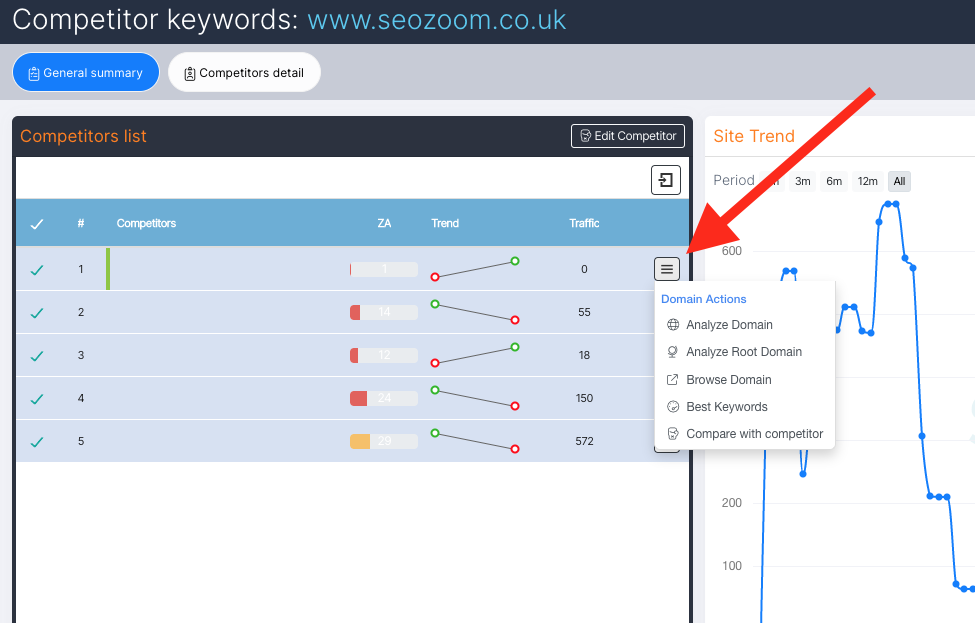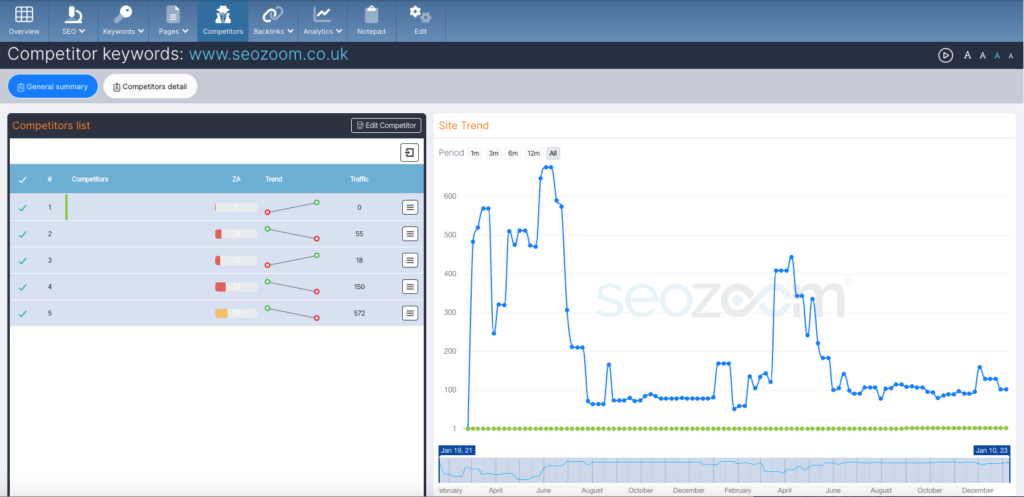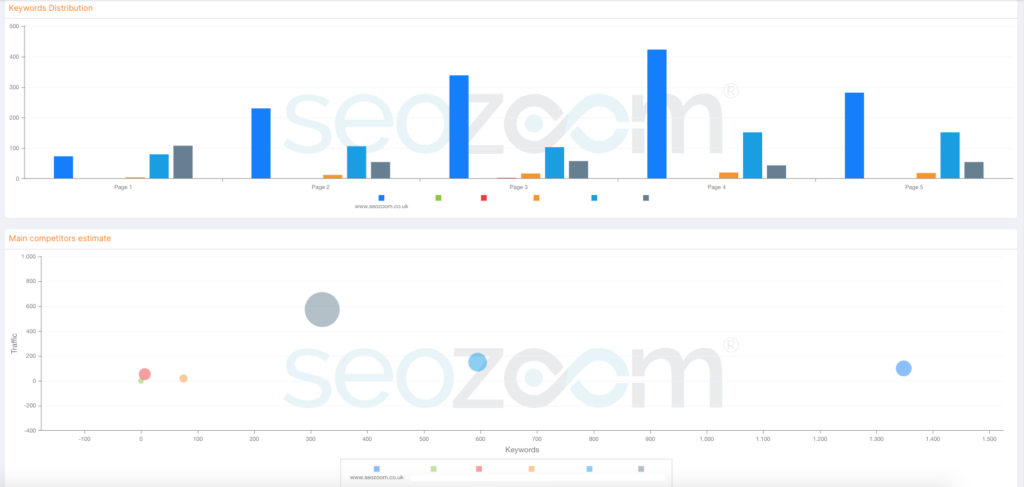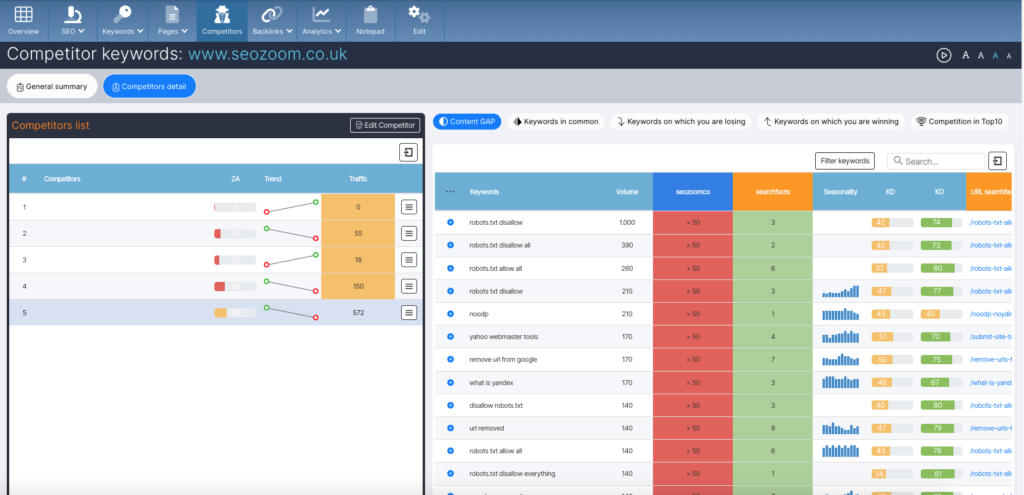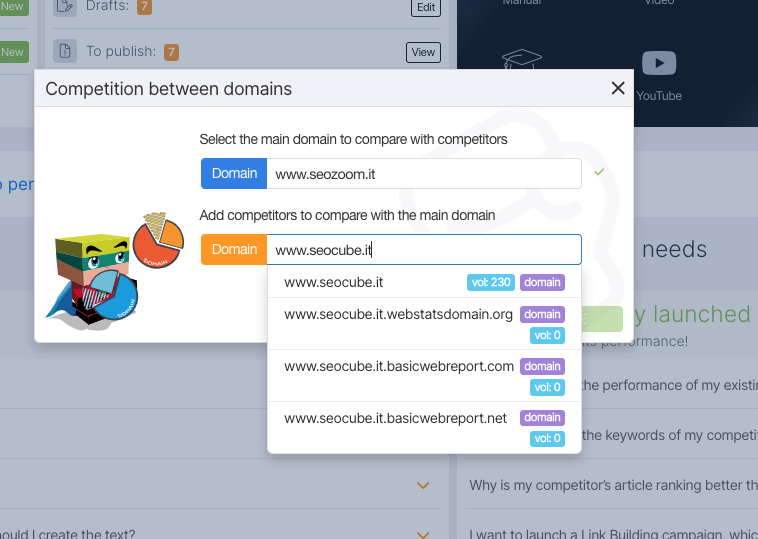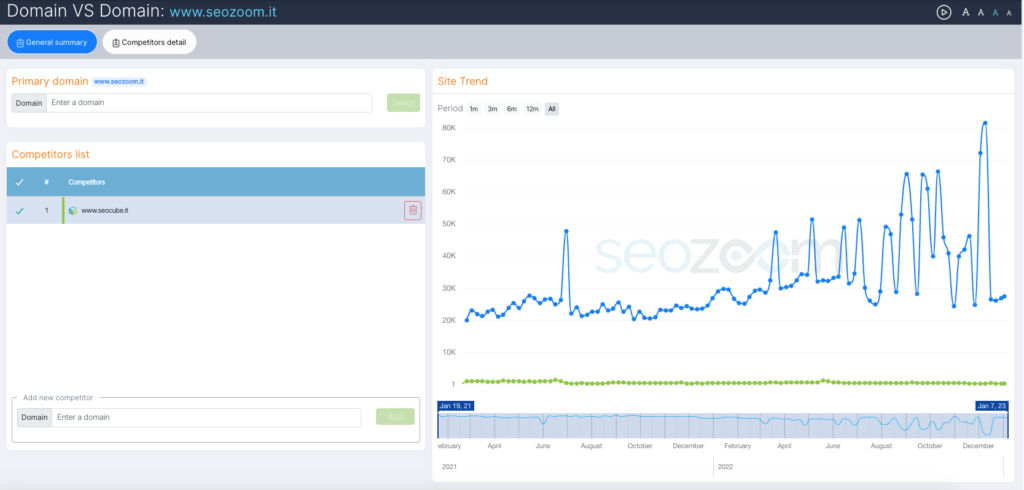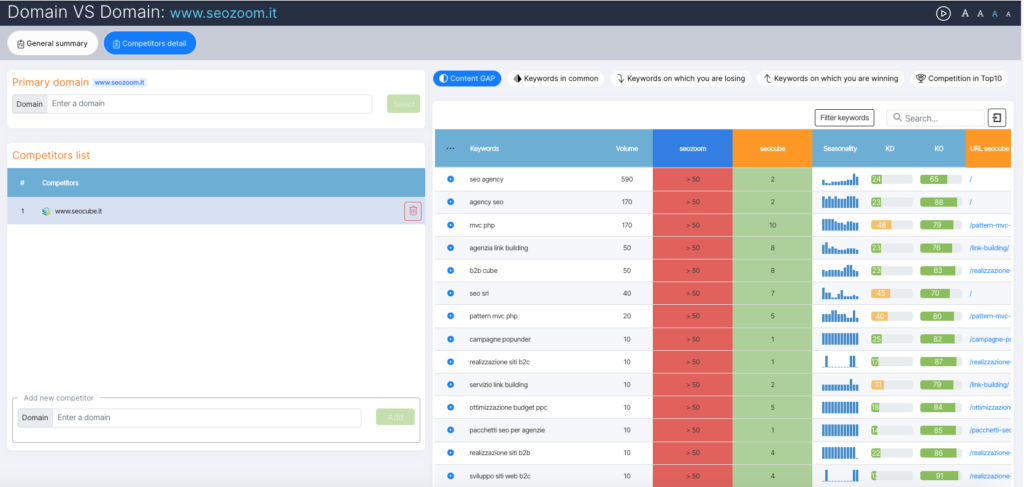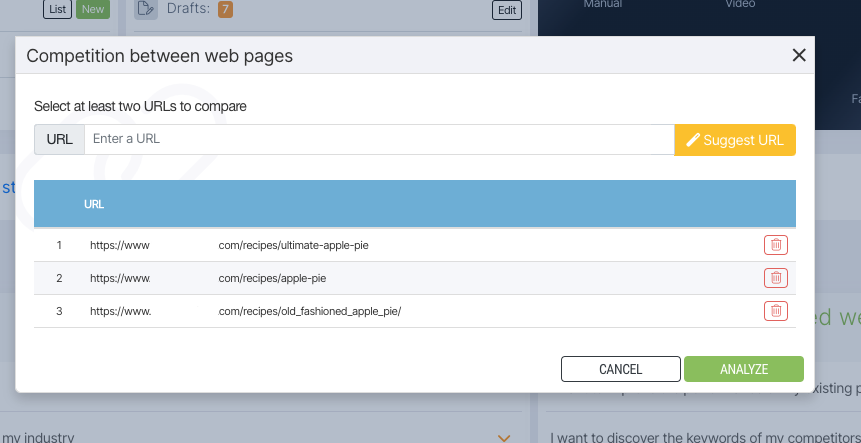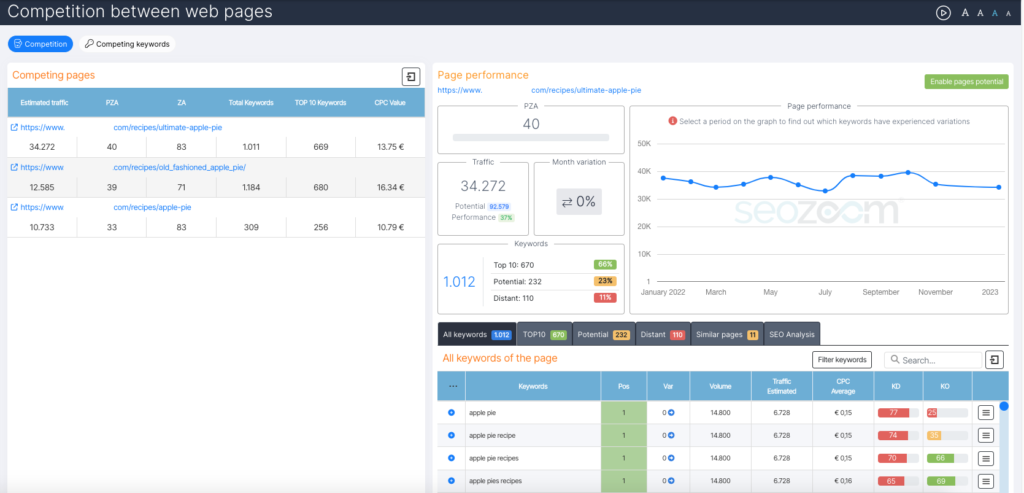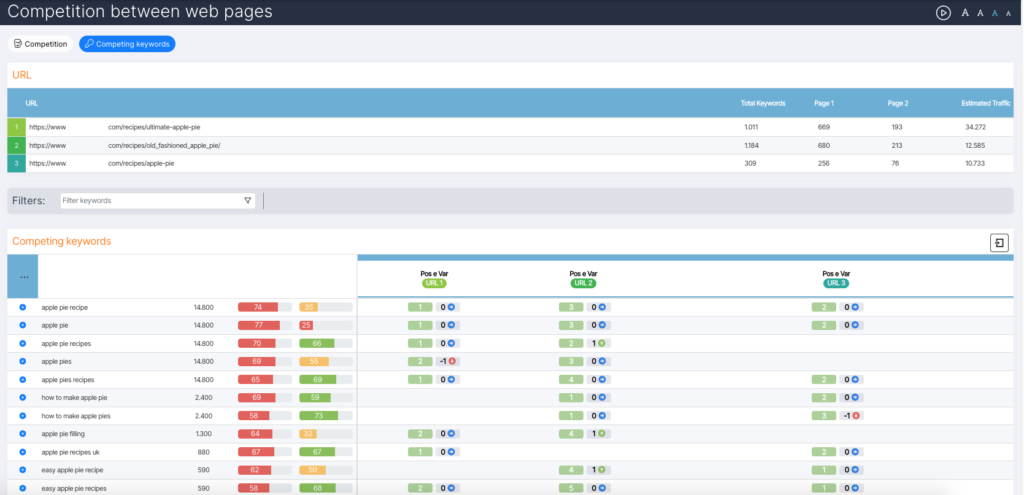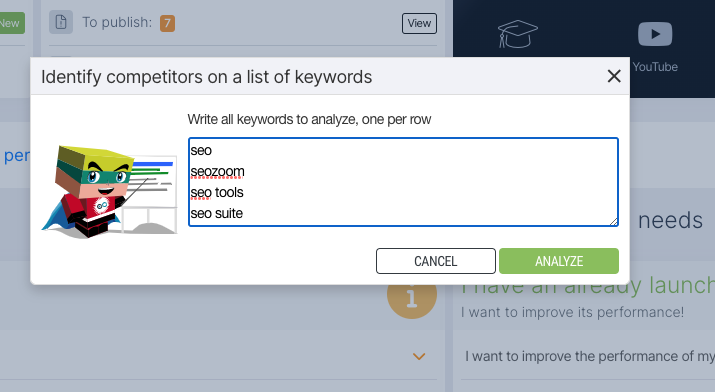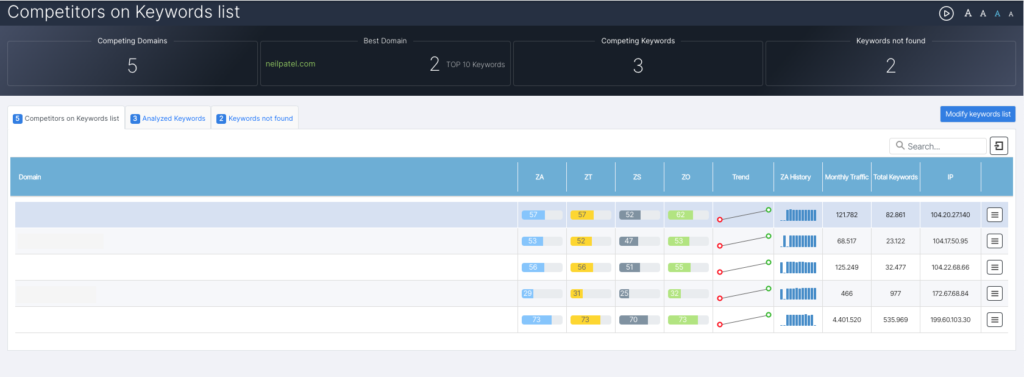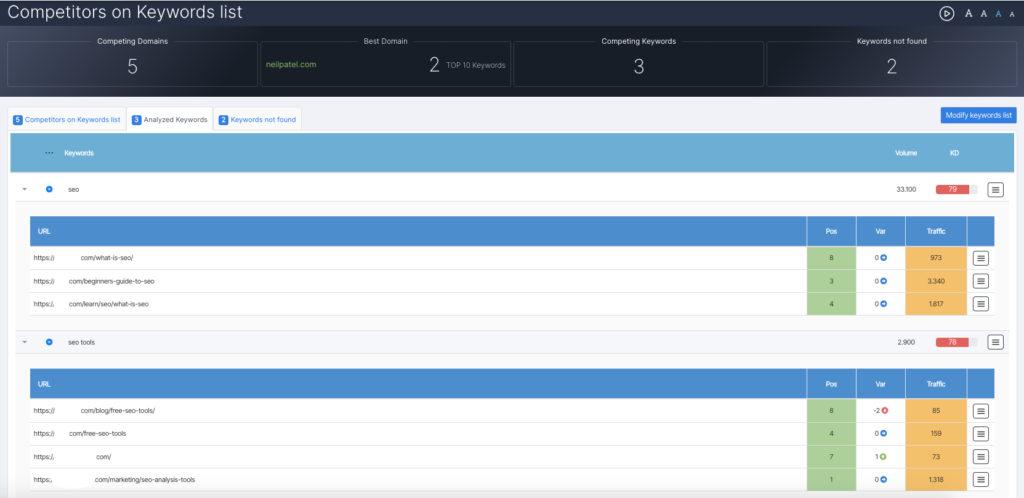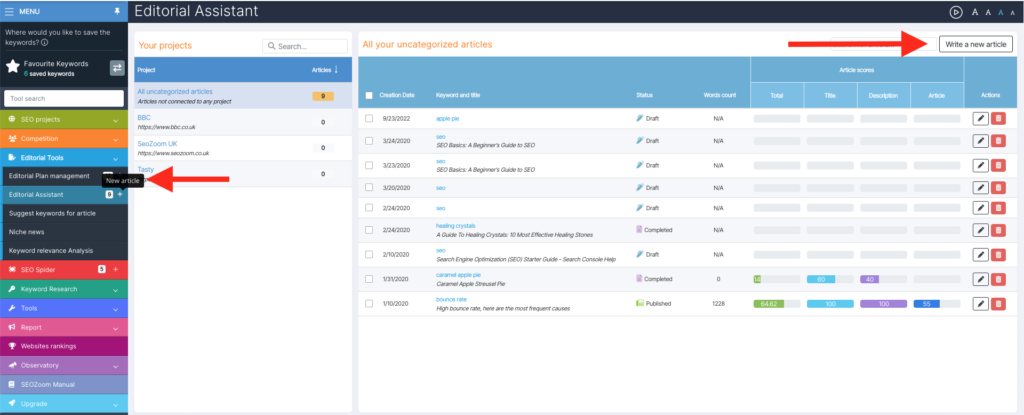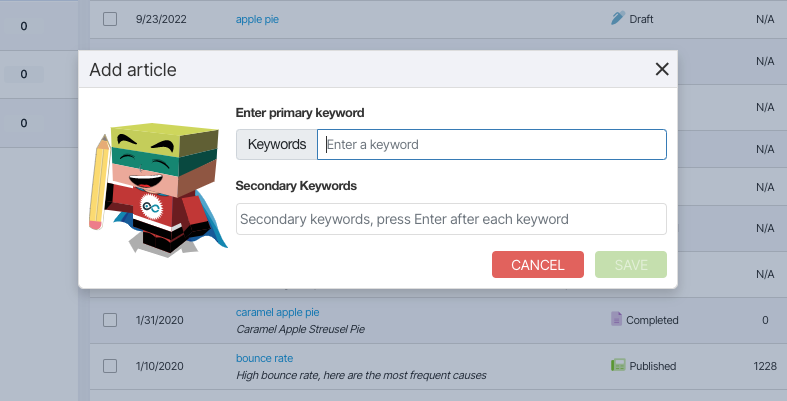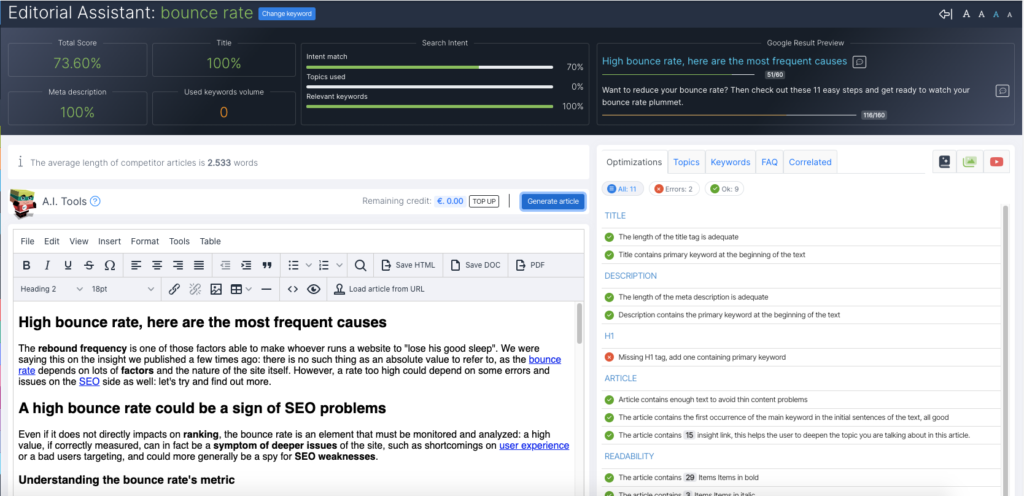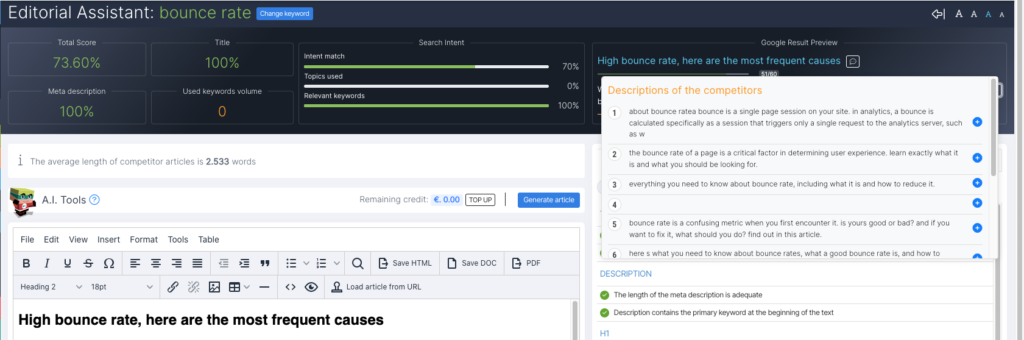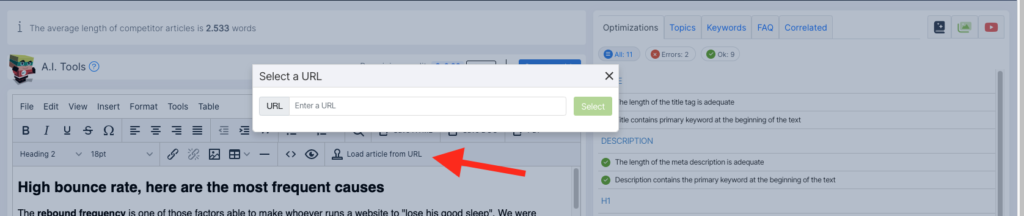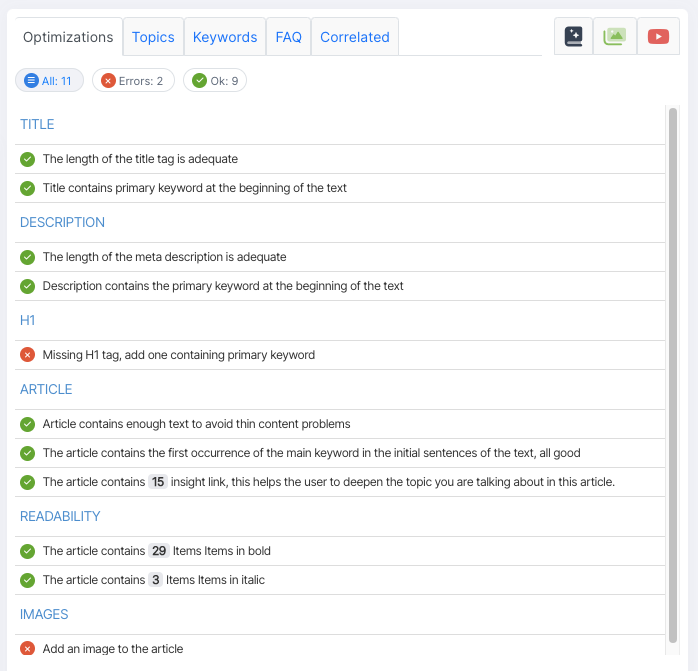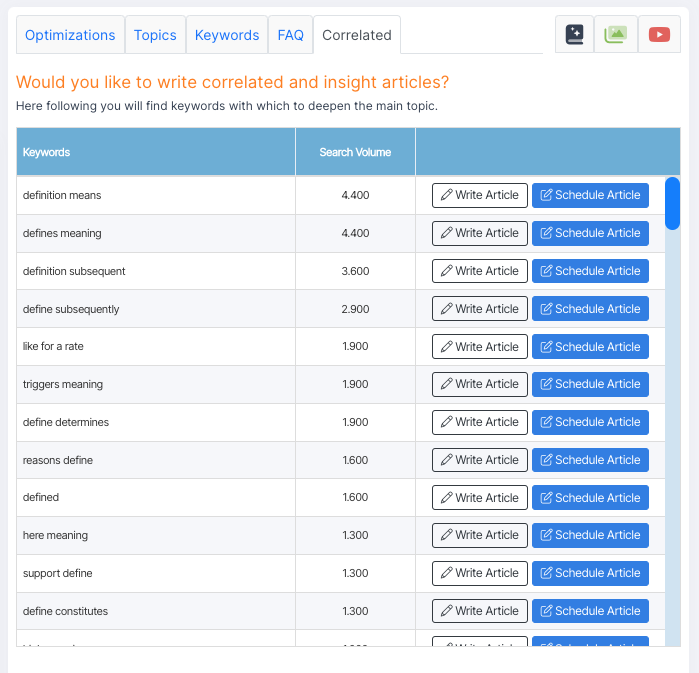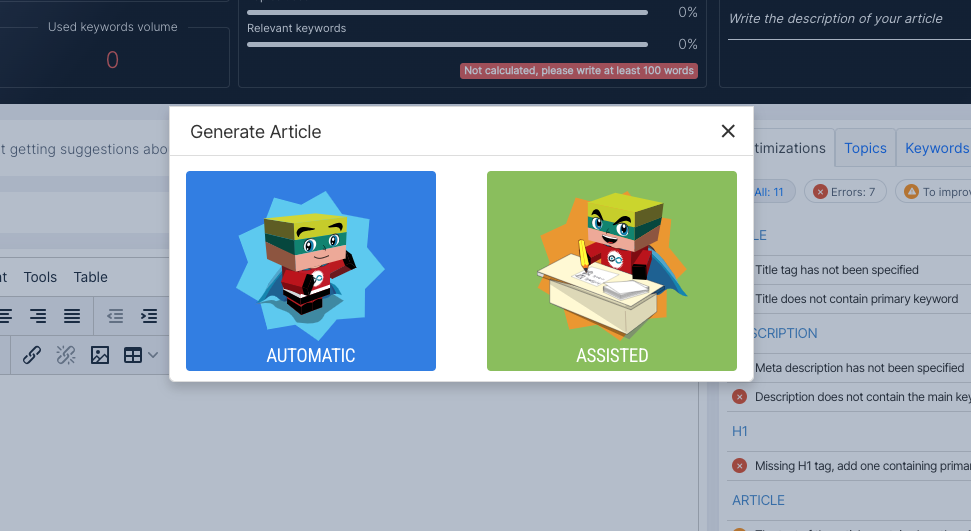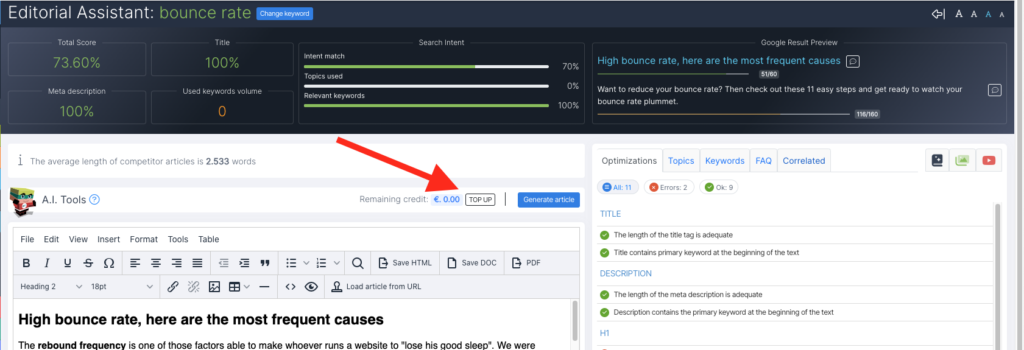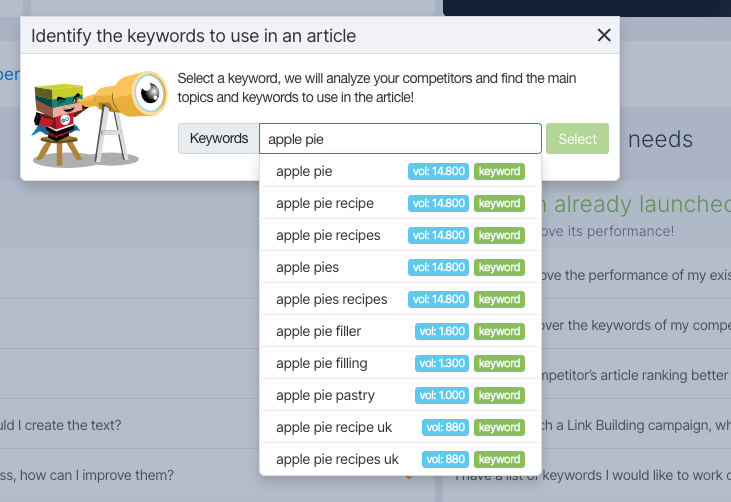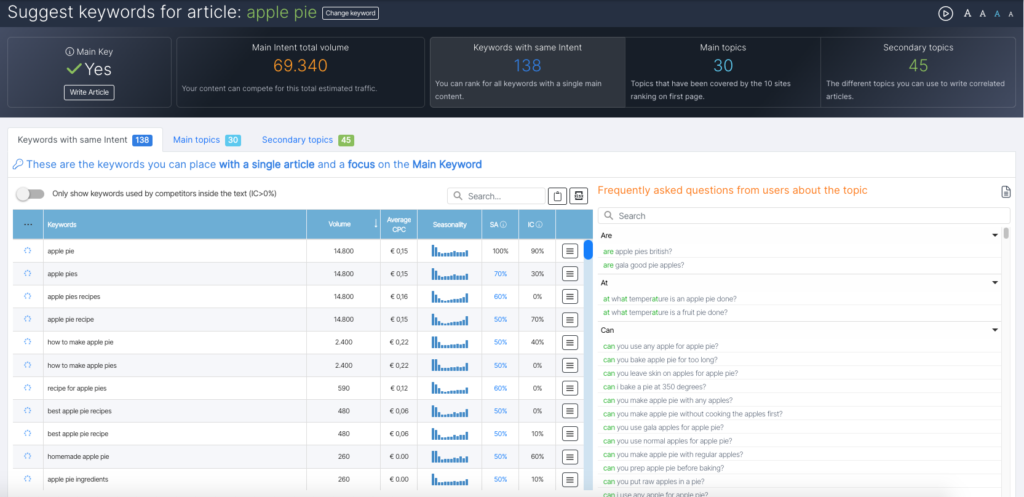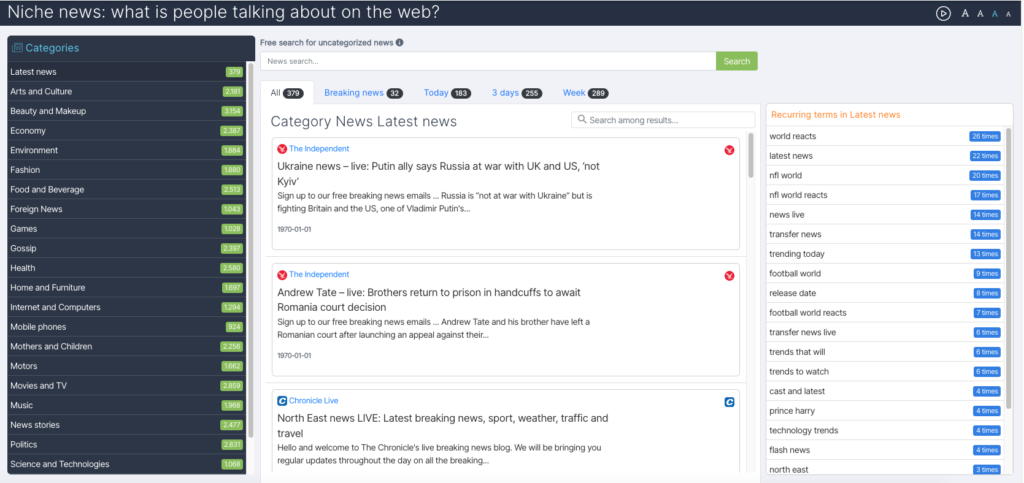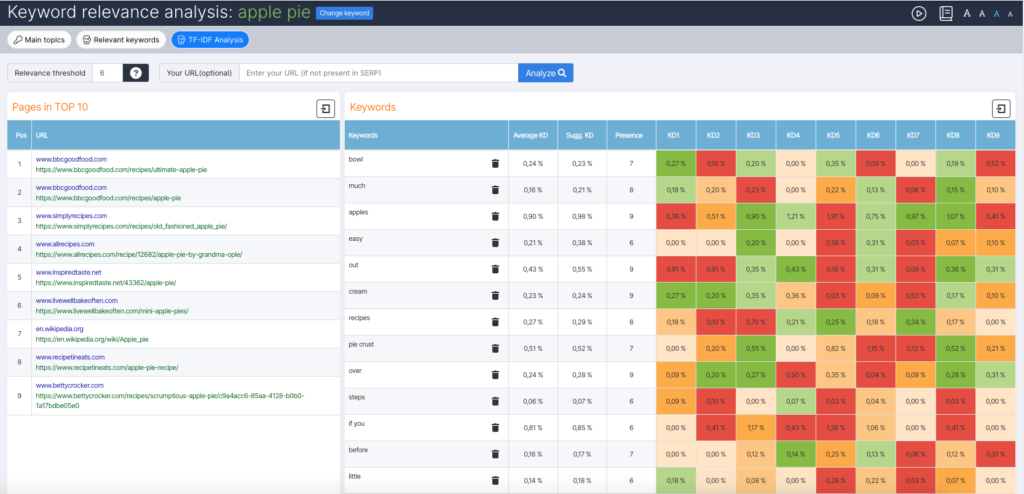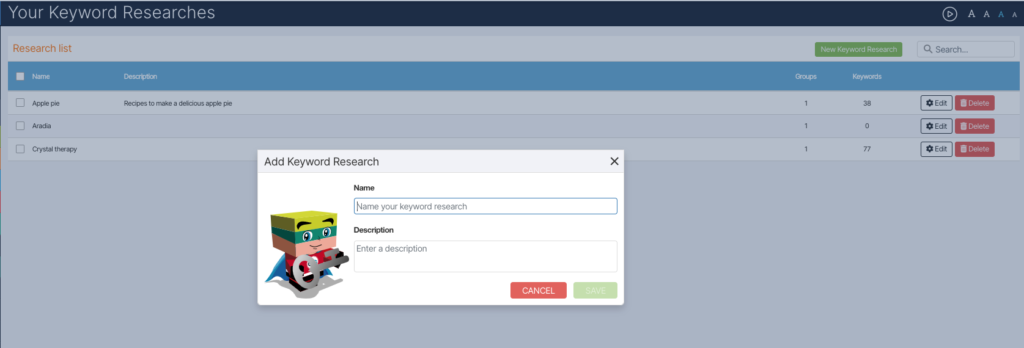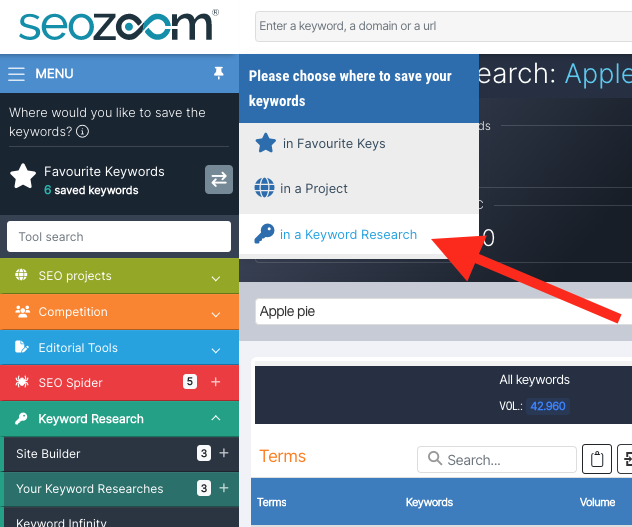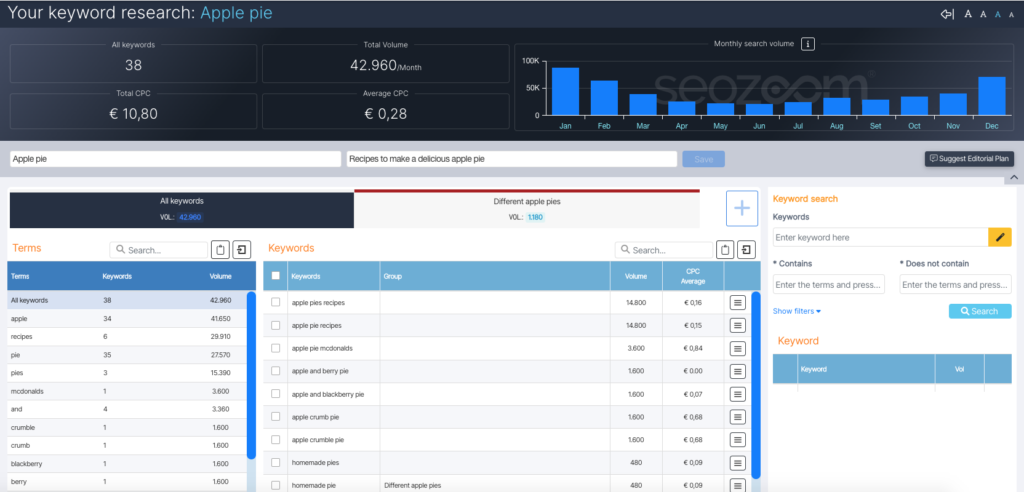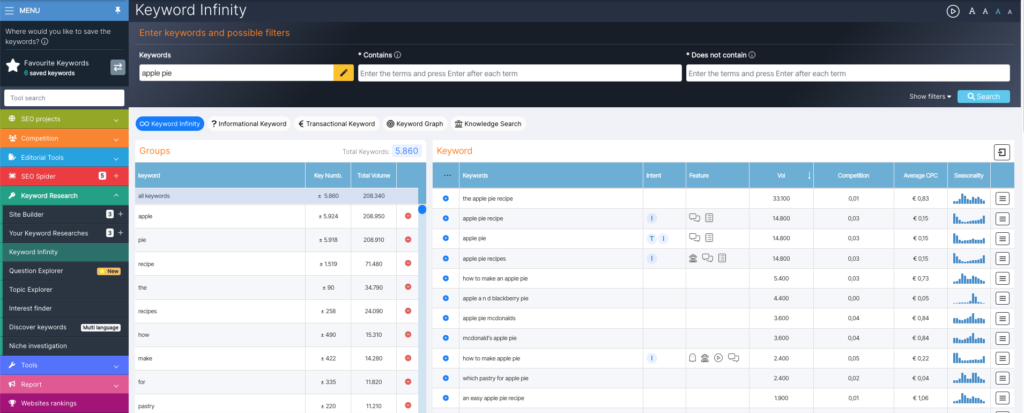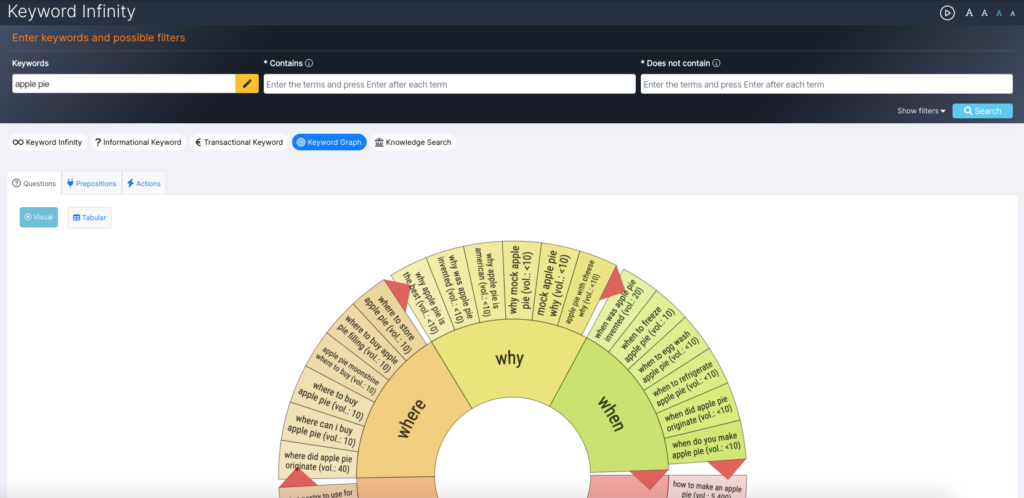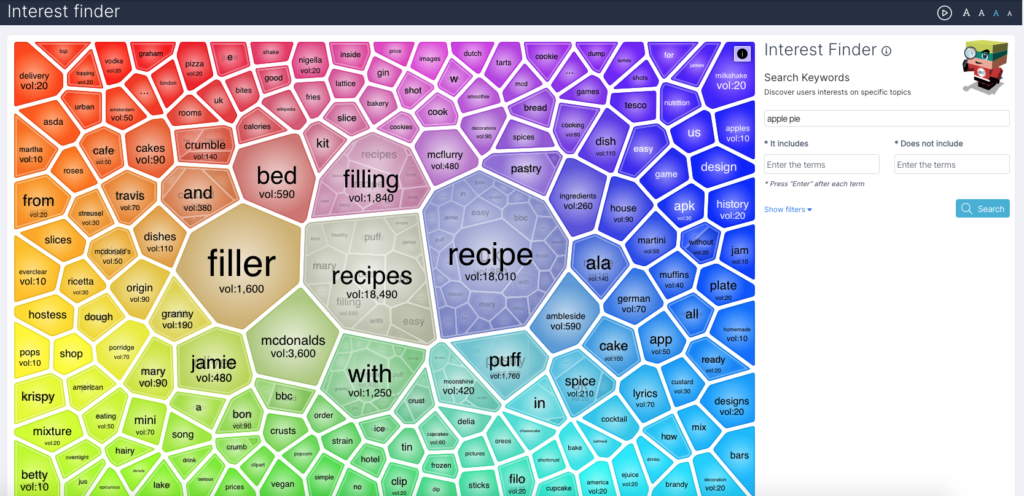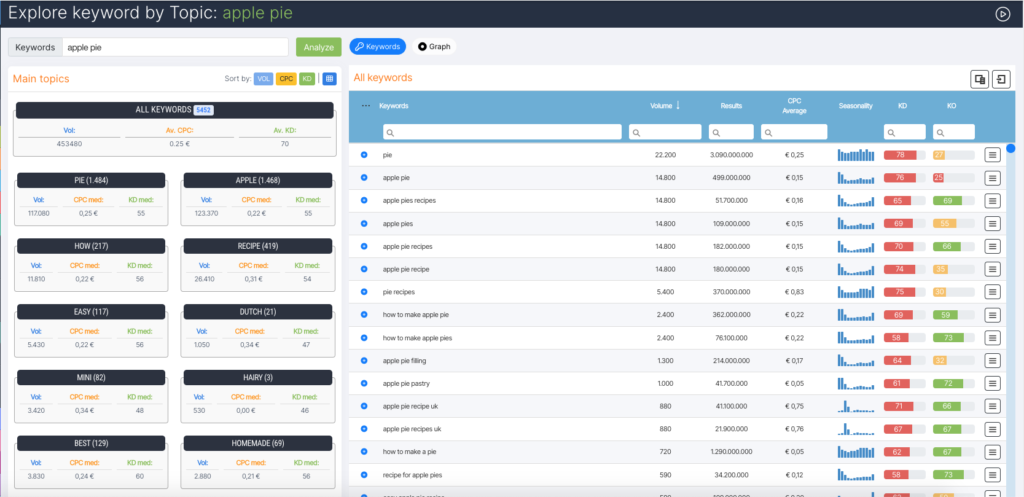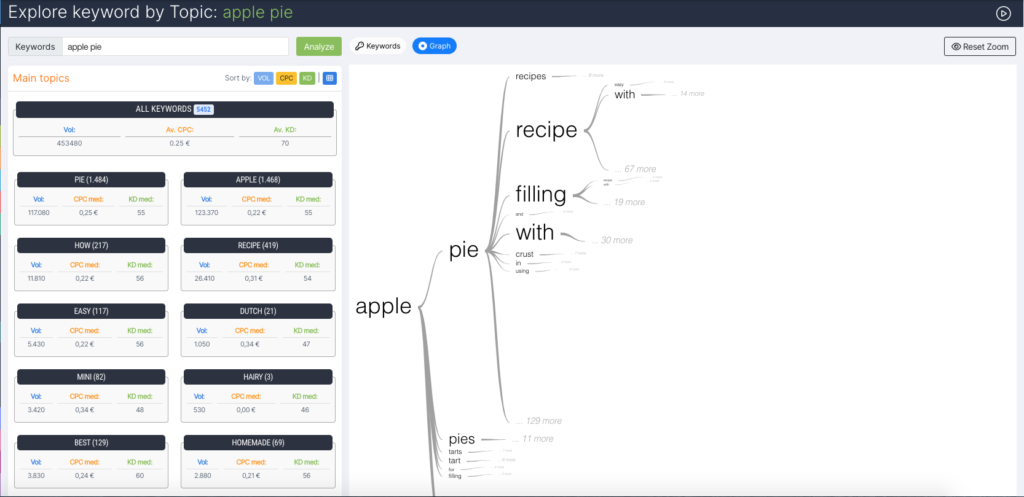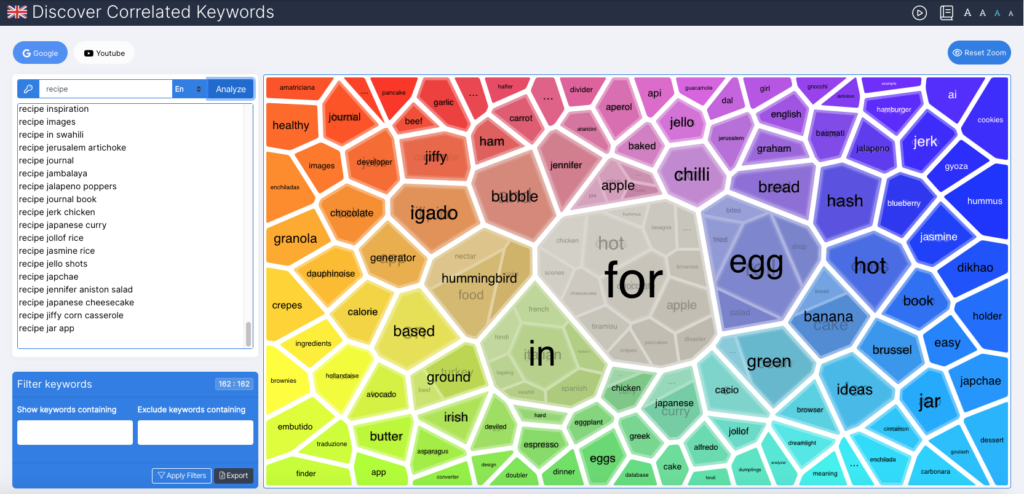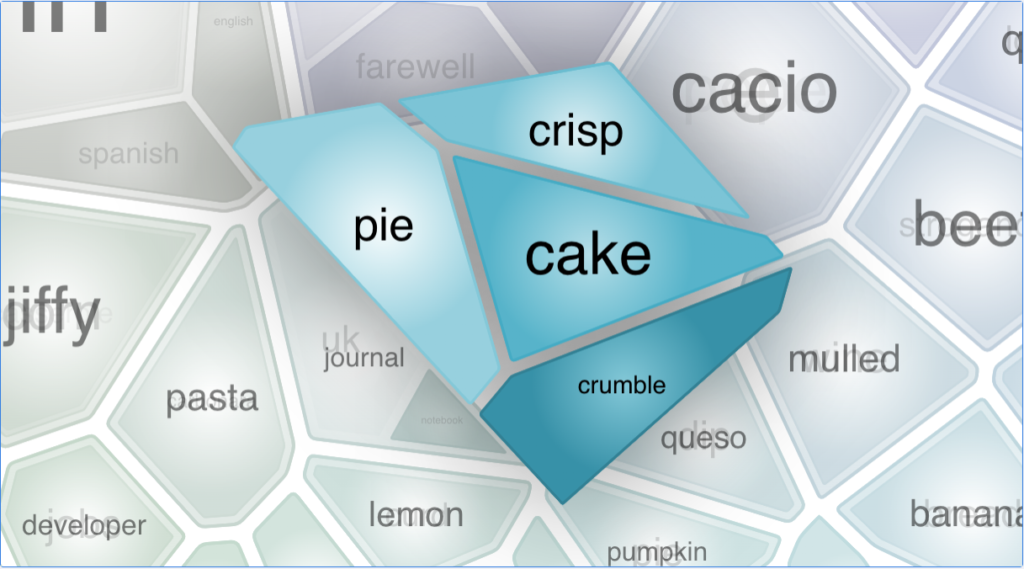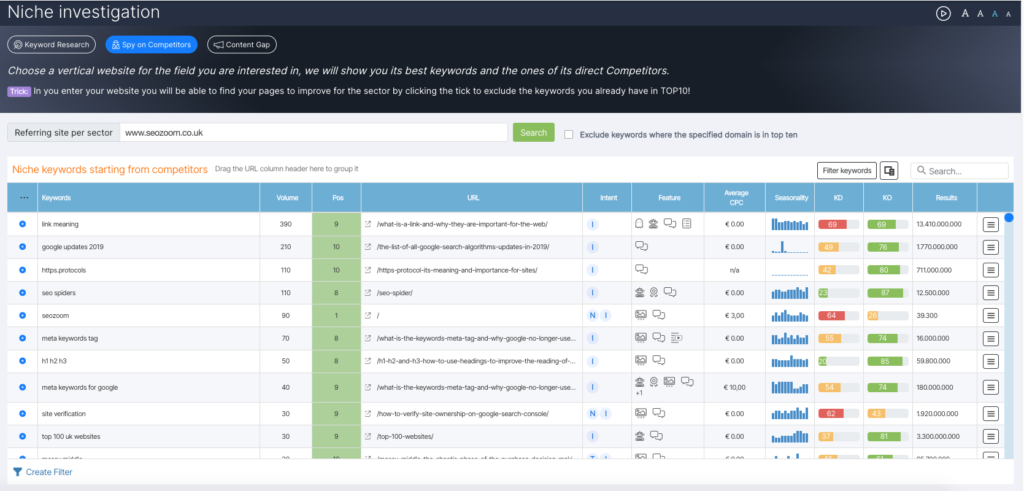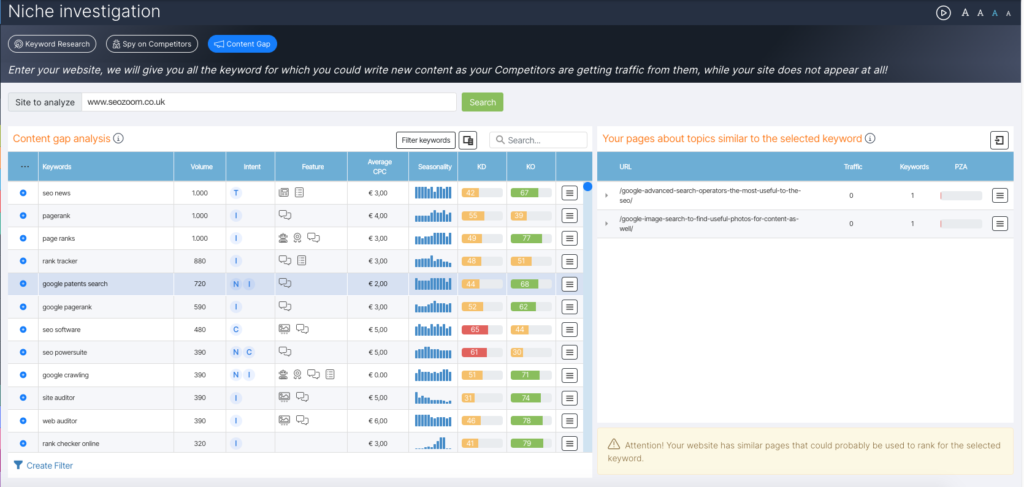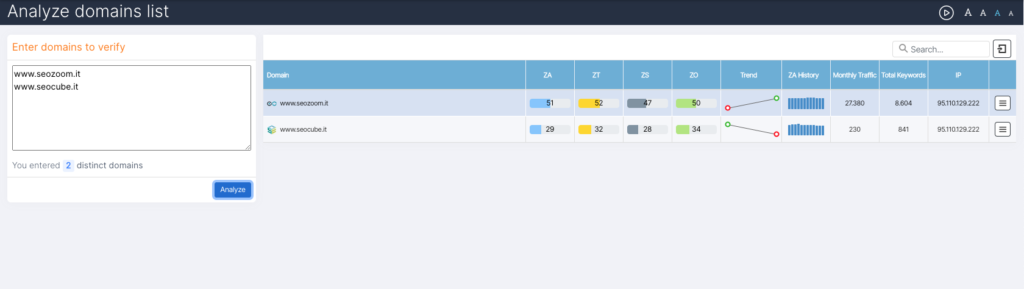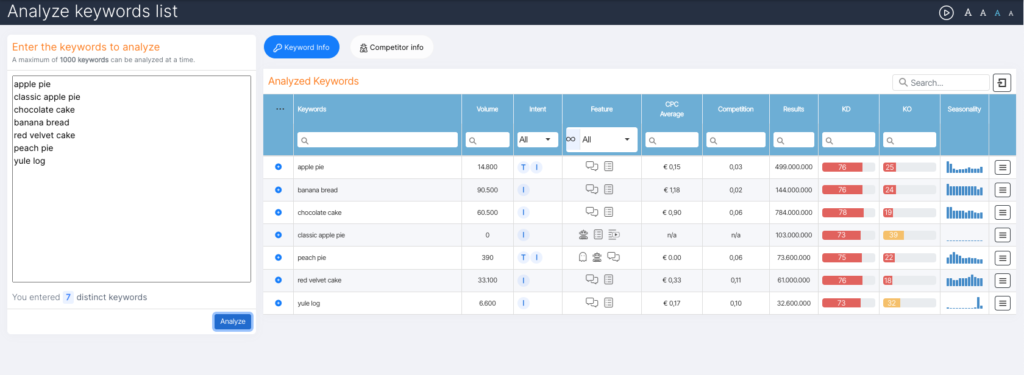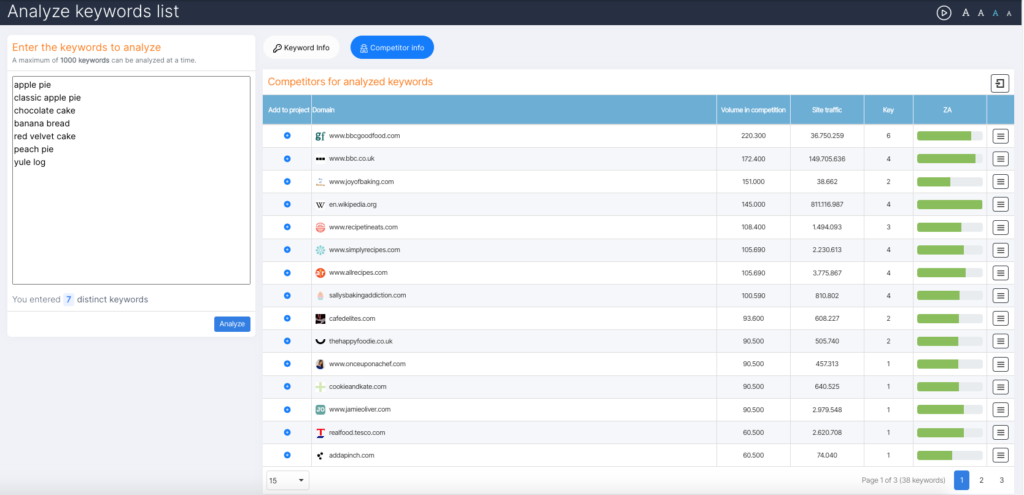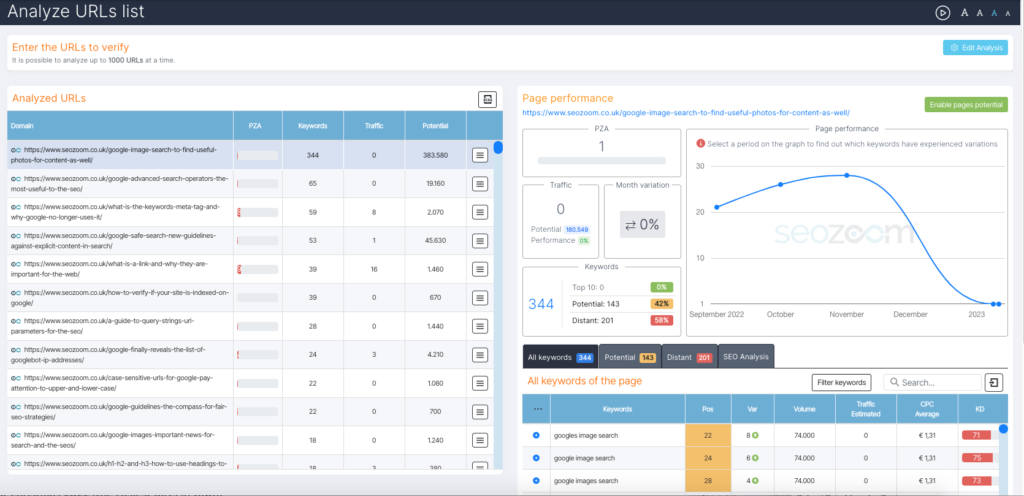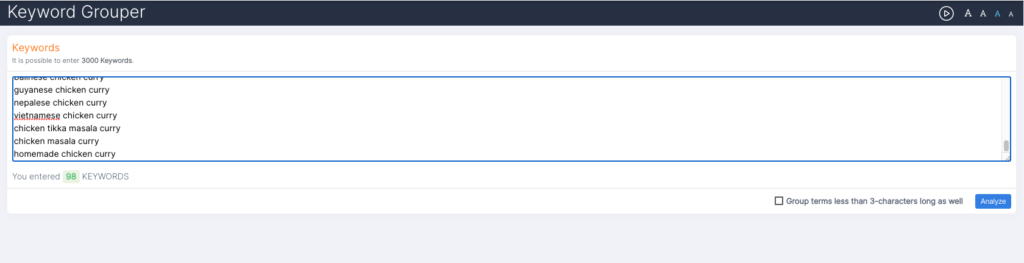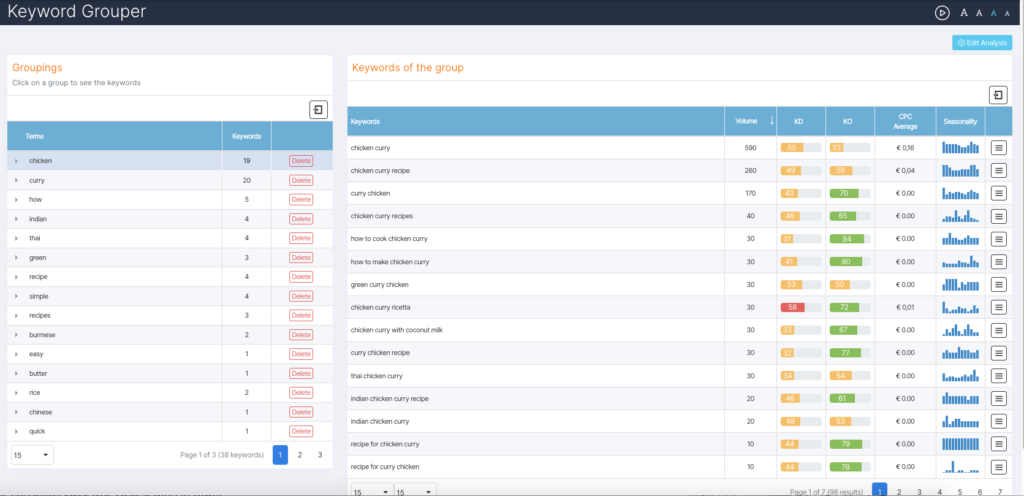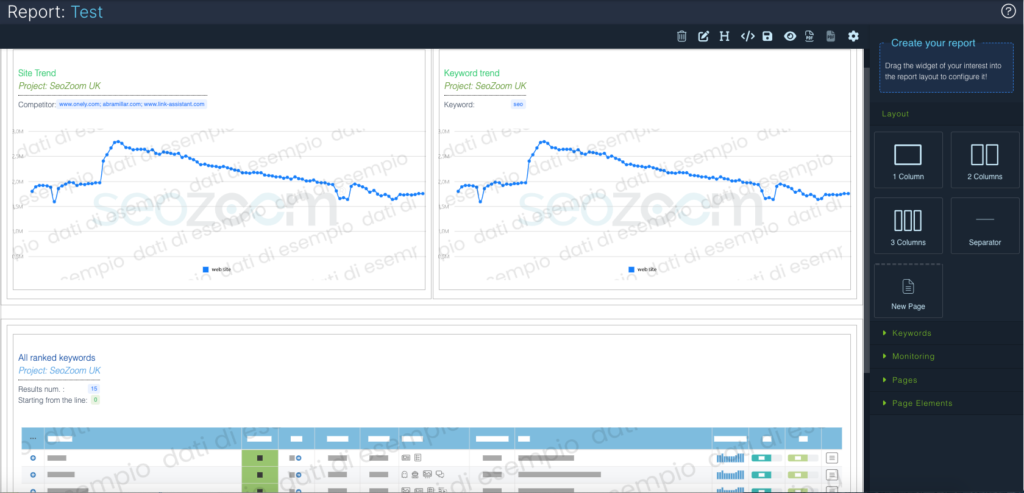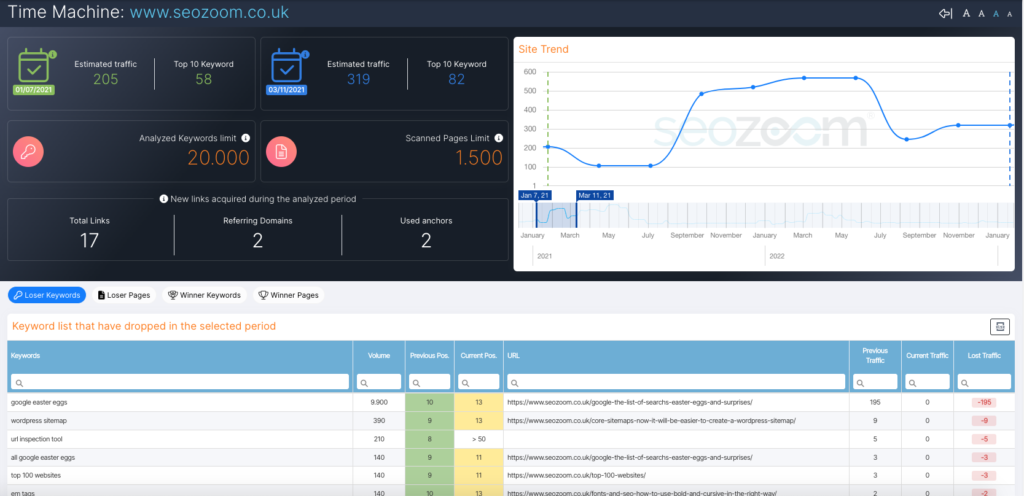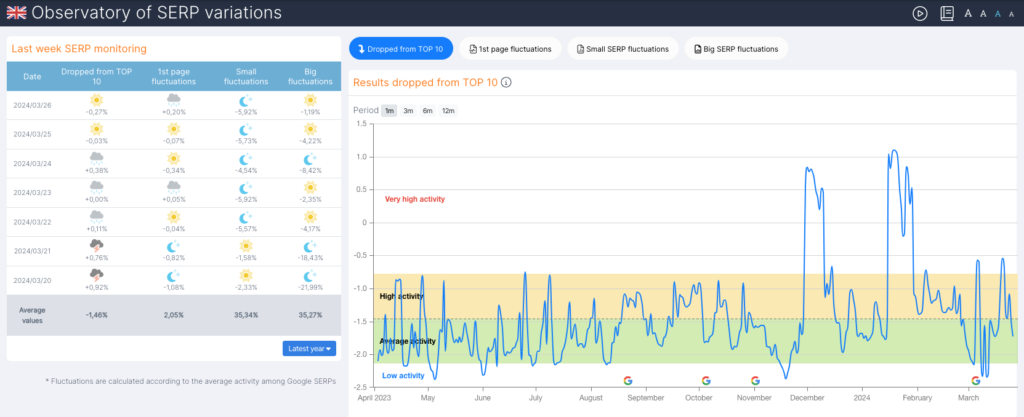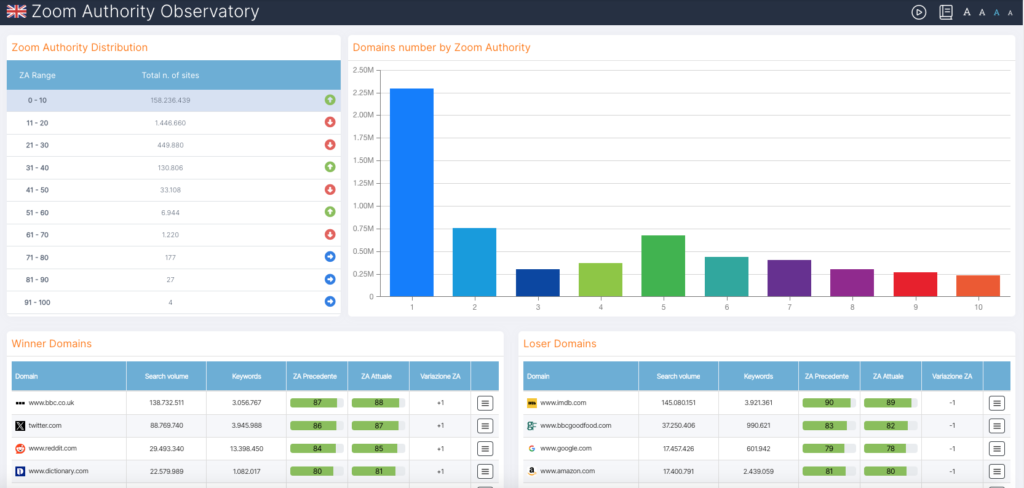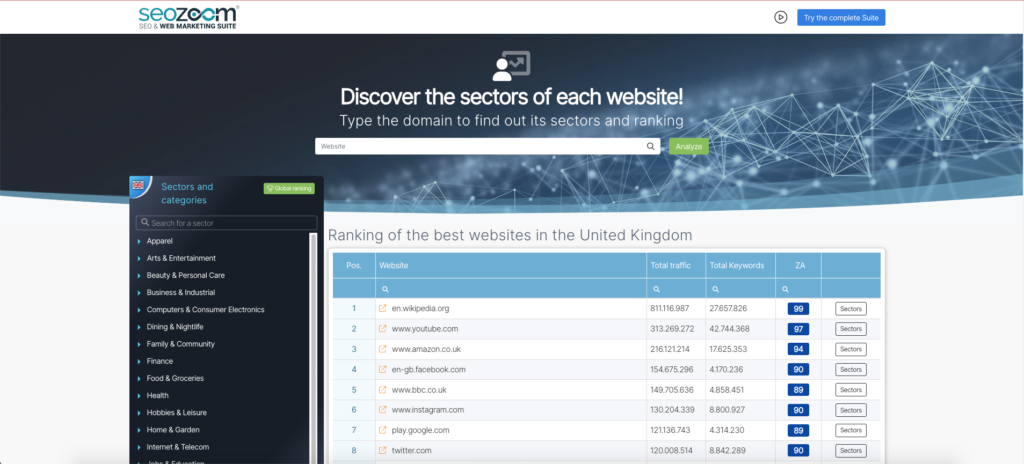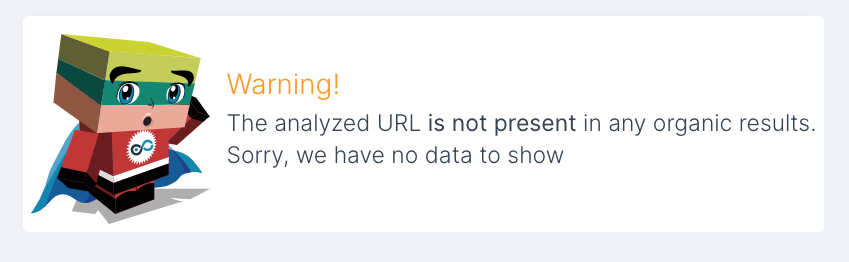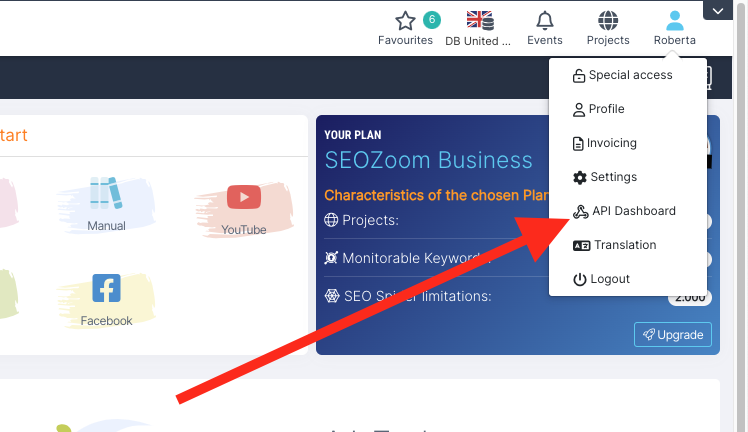Editorial Assistant
The Editorial Assistant is a full-featured editor that will assist you in content creation, bringing together text editing tools – also through the use of an advanced Artificial Intelligence system – SEO tips, and usage guidelines to adhere to when writing.
Before you start using it, however, it is important to make a basic premise related to the correct approach to this tool, which is based on an automatism and therefore should serve you, precisely, as an assistant in your content strategies. In other words, we recommend you to always put your own experience first when faced with choices, and not just mechanically follow the directions you find.
On the operational side, there are two ways to access the functions of the Editorial Assistant: clicking on the row in the Editorial Tools menu (where you will also find listed the total number of articles you may have already created) opens a dashboard that summarizes the work you have already completed, dividing the articles according to the relevant project and indicating, for each project, the basic information of the individual content: in particular, the screen shows the date the article was created, the main keyword, the title and status of the article (if it has been published, or if in draft) the number of words of the articles already written and some general information with respect to the total score that has been assigned by the SEOZoom editor, divided into scores for the title, for the description and for the copy part in the strict sense.
On the other hand, if you want to write a new piece of content, you will simply have to click on the + button that starts the creation of an article and follow the instructions on the page.
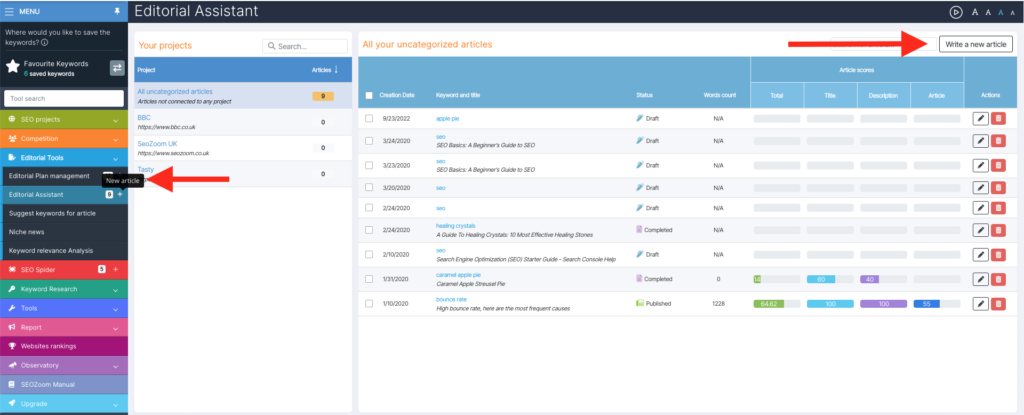
SEOZoom will ask you to enter the main keyword, which is the target keyword of the content, and the possible secondary keywords for which you would like to make the content rank. Filling in the secondary keywords box is optional and you can still do it at a later time.
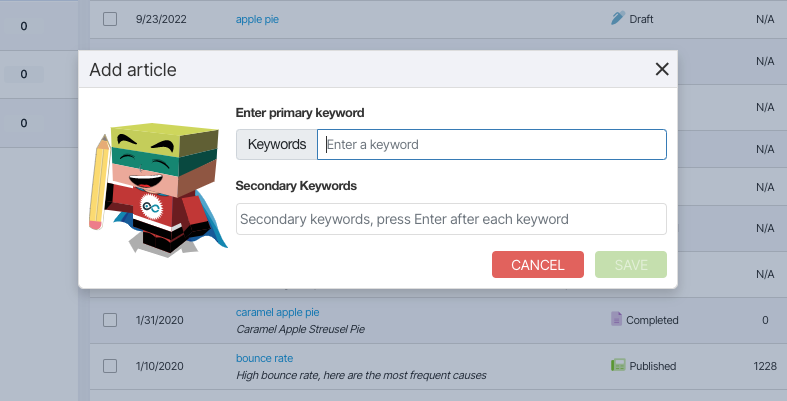
To help you write optimized content, the tool gives you scores divided by section: the goal is to try to achieve the highest possible score that meets all the SEO best practices in the optimization of a text, although (it is good to remember) there are many other elements that come into play when it comes to ranking.
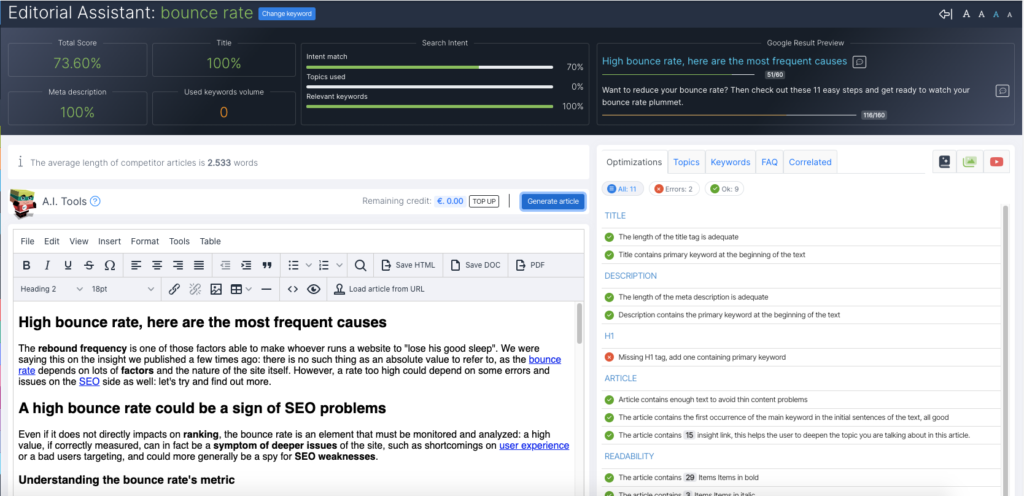
In the main dashboard, there are four boxes:
- Total Score: an average of the scores of the various boxes.
- Title: the score of the Title tag.
- Meta Description: the score of the Meta Description tag.
- Used Keywords volume: the total average volume, compared to the keywords that SEOZoom recognized in the content.
On the right side you find a first analysis of Search Intent, based on SEOZoom’s internal algorithm. The 3 boxes report the values of:
- Intent Match: that is, how much in percentage the search intent was hit.
- Topics Used: the percentage of related topics used in the article.
- Relevant Keywords: the percentage of relevant keywords used that are correlated to the main keyword.
Once the first screen has been filled in, the suggested path begins with entering the title and description.
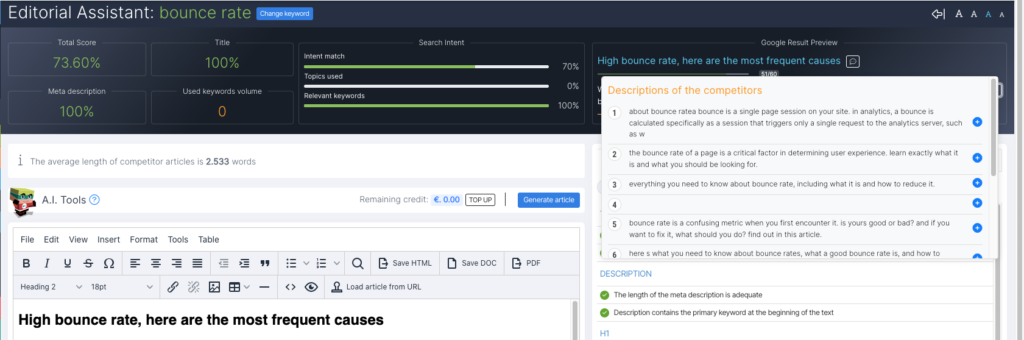
By clicking on the balloon icon, available for both Title and Meta Description, you can quickly check how the TOP10 Competitors in SERP handled the respective tag, and then try to draw some useful hints for filling in the two fields. Remember, however, that your snippets must stand out from the competitors in order to win clicks from the user: so, as you can easily guess, there is no point in mechanically copying a competitor’s text, but it could surely be useful as inspiration for the wording of your snippets.
The tool provides real time indications, which update right while we build the article.

An example is the data about the average length of the content of competitors placed in TOP10, an indication that is not simply there to stand as a mere limitation (it does not mean that your content must compulsorily respect this length, also because Google does not use word count as a ranking factor), but as a reference of the fact that the user intent identified by Google requires a certain type of treatment and depth, to be considered when evaluating the composition of the content. Indeed, you must not forget that, in order for a piece of content to be considered as high quality, it must satisfy the reader’s need and meet Google’s criteria.
Scrolling further down the page, on the left you will find the actual editor screen, with the basic menu and all the standard icons that manage text formatting, including buttons to save the article in HTML, DOC or PDF format.
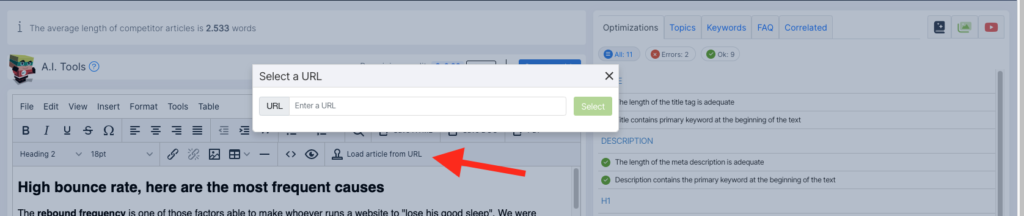
Moreover, there is a very interesting feature here: if you want to work on content that has already been published online (on your own site or on another domain), you can upload the URL by clicking on the dedicated button and SEOZoom will show you the text version of the content, which you can edit to your liking by following the analysis directions.
At the bottom of the editor, we find the automatic word count, a figure that as mentioned can serve you as a general reference, and then three buttons:
- Article status (draft, completed, published): these are statuses related only to SEOZoom, because there is no automatic publication on your CMS at the moment.
- Save Article: the button to save the work you have done so far.
- Save in Editorial Plan: the option that allows you to save the current article in the Editorial Plan section.
From here you can also access the article Revisions, if any, and then view previous saves that you may need in some cases, such as, for instance, if you need to catch up on work previously done.
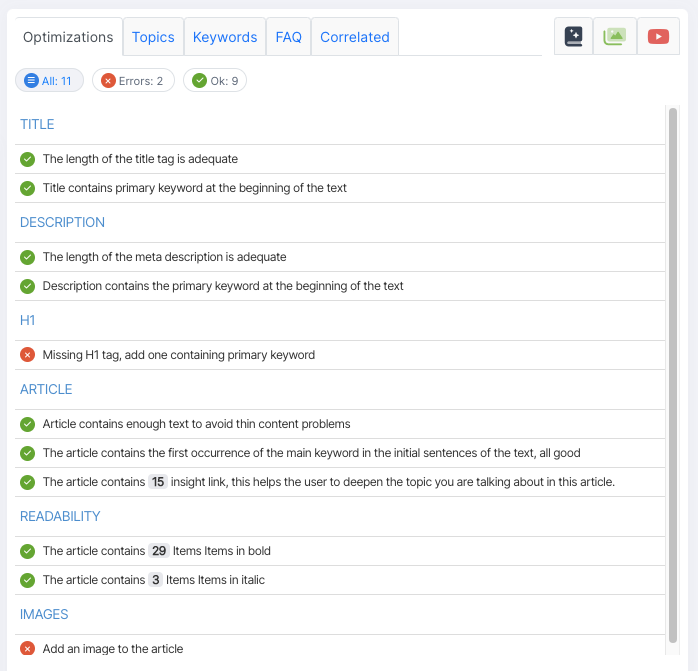
The most important parts of the tool are those found in the tables on the right, which perform a comprehensive analysis for building quality content, bringing back a number of suggestions divided into sections:
- Optimizations
- Topics
- Keywords
- FAQ
- Correlated
while in the last three tabs you can directly access a database of:
- Synonyms
- Free images
- Videos from YouTube
that you can consider including in your article to enrich the reader’s experience and better meet their needs.
In the Optimizations tab you have a summary table with points to consider in order to have a well-optimized article, based on the most widely used SEO best practices, separated into “errors”, “to improve” and “ok”. Of course, these are still “automatic” references and, depending on what you are writing, the goal you have in mind and your experience, some points might be more important than others while some aspects are simply to be ignored. However, having a checklist to follow could be a great place to start.
In the Topics tab you have an analysis regarding recurring topics related to your chosen keyword, which you should then use (or at least keep in mind) if you want to write comprehensive and relevant content on the topic. The next Keywords tab, on the other hand, focuses on keywords, flagging those that are potentially related to the target keyword you have entered: SEOZoom scans the SERP related to the keyword you have entered and identifies the other keywords on which the present competitors are currently positioned. In both cases, SEOZoom provides you with the average search volume and the level of relevance of the topic or keyword, highlighting how the competitors use this type of information (divided into All, Fundamental, Recommended, Optional, Additional, Missing) in the various elements of the page (topics, headings, sentences, images or anchor texts), in direct comparison with your content, to always provide you with all the tools to make your work more strategic.
More specifically, the difference between the various recommended keywords always relates to search intent: based on the word being analyzed, the various indications tend to suggest keywords that are recommended, essential to use or unnecessary, which based on your personal assessment you can add to the content or avoid. These elements are defined in relation to competitor analysis, and in practice:
- unnecessary (useless) keywords are those that no one has used;
- the optional ones are those that have a low average threshold of use;
- the additional ones are those that some competitors have used and could perhaps be a plus to evaluate for your content.
- the recommended ones are the ones used in most competitor content.
- the fundamental ones are those that all placed competitors have worked on.
- the missing ones are the ones that are missing in your text (compared to all the keywords).
In the FAQ tab, SEOZoom brings you users’ frequently asked questions about the topic, collecting all the main questions that emerge within Google’s “people have also asked” panels, which can be useful informative insights to include in your content.
Lastly, in the Correlated tab you can see which keywords are not part of the main intent, but which can be useful for you to deepen the main topic with new content, to be linked with an appropriate internal link structure.
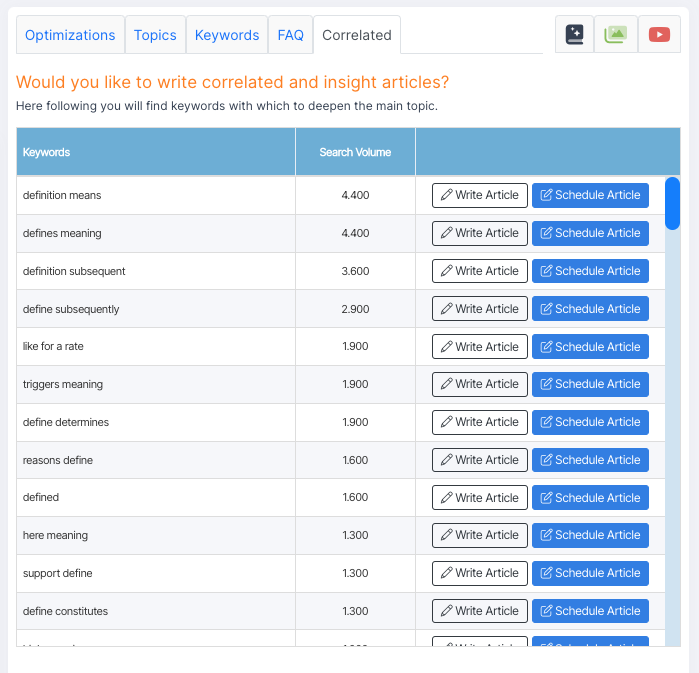
On this screen you also find three extra features, which allow you to refine your article.
- Clicking on the dictionary icon, in particular, allows you to find suggested synonyms for any term, with the possibility of contextualizing the required meaning and delving deeper into the proposed term.
- The photo icon, on the other hand, helps you choose free-use images to insert directly within our text, searching for those most relevant to the keyword or topic we are working on.
- Similarly, the media player icon allows you to find videos from youtube to embed in your content, searching for those most appropriate and in topic.
AI for writing and proofreading: Ai Writer, AI Assistant, Generative Fill
But there’s more: SEOZoom is the only tool that enables its users to use the power of the most powerful AI systems on a ChatGPT-4 basis to support the creation of text optimized according to SEO best practices, thanks to the suite’s data, while also enabling more agile control over written quality and optimization opportunities.
In fact, as part of the introduction of the most advanced Artificial Intelligence technologies, SEOZoom has integrated three new tools within its Editorial Assistant: AI Writer, AI Assistant and Generative Filling, which represent a real enhancement for anyone involved in SEO-oriented content creation and beyond.
Before discovering how they work, a premise is necessary for us: we are convinced that AI is a very powerful tool for copywriters and content creators, but the human factor remains essential to offer truly relevant and valuable content for users. Therefore, we promote strategic and informed use of this technology, never without the necessary pre-publication review!
AI Writer is the only text generator that combines the power of AI with the accuracy and reliability of SEO data from SEOZoom! Basically, you have at your disposal an article generation function using Artificial Intelligence, capable of producing text similar to natural human language, with the added value provided by the suite’s data, which allows you to target your content toward satisfying users’ search intent.
Thanks to this tool, you can structure and provide an SEO-oriented canvas for artificial intelligence to launch text generation through an SEO analysis done in real time on the content of competitors already positioned in SERPs, so that you get text that contains the topics and keywords that Google – and users – consider a priority in relation to the topic you are going to write about.
Content creation starts with setting the target keyword and any secondary keywords you deem necessary to give depth to the article: in the text editor of the Editorial Assistant you can then click on the “Generate Article” button and choose how to proceed.
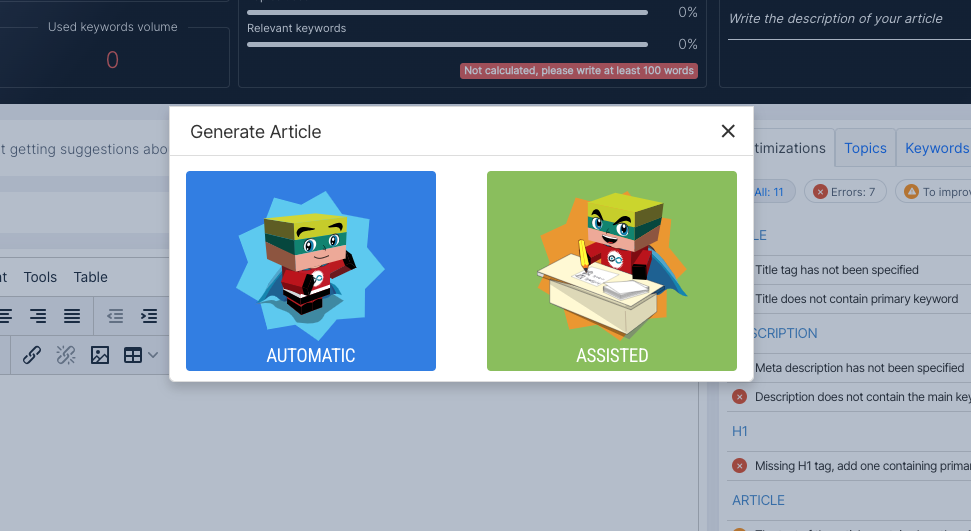
In fact, in front of you you have two options: to entrust the generation completely to the Artificial Intelligence, setting the variables that personalize the content and make it fit your needs, or to intervene personally to guide the AI in organizing the structure of the text, either by dragging the tags you are interested in from the lists on the right or by creating a new one.
In the latter case, you can proceed in a simple and intuitive way to decide how to compose the skeleton of the article, taking cues from the headings already used by competitors or from the frequently asked questions that users ask themselves on the web about the chosen topic, which will become the paragraphs of your new content; in addition, you can also start writing the text yourself, asking the AI to complete the work, or let everything happen automatically.
In either case, however, you can direct the writing to the type of site and style closest to your needs, through a simple menu. Among the settings you can vary are the choice of the tone of voice you deem most appropriate for the topic, the number of words per paragraph, the identification of the professional “figure” writing the content, and the type of site, which serve precisely to refine the prompt for Artificial Intelligence.
The system is so advanced that it avoids the risk of “duplication”: in fact, even if you enter the same keywords and topics, the AI always manages to provide different texts, while still respecting the input settings.
This feature has a pay-as-you-go cost mechanism : each article has a variable price depending on the amount of paragraphs set and the number of words provided; on average, the cost of an article starts at about 0.50 cents and goes up, and in any case when you create the article structure there is a preview of the maximum price you will be able to pay. The cost of the article is deducted from your “AI feature credit”, which you can recharge quickly and easily by clicking on the box in this section (selecting the denomination of the recharge and the preferred payment method, between credit cards or PayPal).
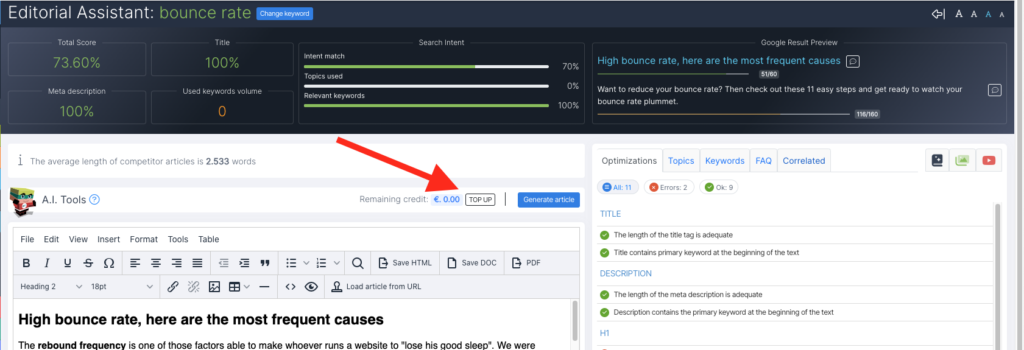
The automatic text generation tool has exceptional practical value, because it allows you to create already SEO-oriented articles in no time and on any topic, and is therefore a valuable support for finding insights on topics you do not know or master perfectly, or for starting a work to which you can then add the “human factor.”
However, we would like to reiterate that text generation should be used responsibly: this information generated by an A.I. is an excellent starting point to be able to speed up the work of writing texts, but we strongly advise against publishing on websites an autogenerated text without any human revision intervention. In short, A.I. is a very powerful and revolutionary tool, but it is still a tool and should be used as such.
AI Assistant, integrated into the Editorial Assistant tabs, is the perfect tool for those seeking constant analytical support during text editing. Through an advanced analytics system, this assistant offers you real-time analysis of the various sections of your article, not just suggesting SEO-based interventions, but making an in-depth evaluation of different components of the text and providing targeted recommendations that can be applied instantly.

The goal of AI Assistant is to enable you to refine your content so that it is not only optimized for search engines, but also consistent, readable, and engaging for your target audience.
AI Assistant examines and analyzes a number of factors critical to the quality and effectiveness of a piece of content, which we have broken down into macro-categories for clarity. Not all recommendations need to be followed to the letter, but they are designed to offer you flexible support during writing or revision, taking into account the SEO goals and stylistic preferences of the copywriter.
Broadly speaking, we can identify five major areas of revision:
- SEO analysis and relevance to search intent
- Analysis of text quality and structure
- Analysis of accuracy and style
- Analysis of creativity and engagement
- Analysis of readability and usability
AI Assistant is thus a comprehensive and versatile tool, fully integrated into the SEOZoom ecosystem, capable of analyzing every crucial aspect of writing, from SEO relevance to stylistic quality to reader engagement. It stands out for its ability to provide detailed analysis and concrete suggestions, so that you can quickly make informed decisions and improve your text not only for search engines, but also to provide an optimal end-user experience.
AI Assistant is based on a pay-as-you-go system with a base cost of €0.20 per activated analysis. Once the first evaluation is completed, you can use the tool for revisions at no additional cost.
An important feature of AI Assistant is its support for managing multilingual content: in fact, the tool can automatically recognize the language in which the text is written and provide you with contextual suggestions without altering its integrity. This is particularly useful if you work in multilingual contexts, because it allows you to revise and optimize content written in various languages, maintaining consistency and effectiveness even in international markets.
Generative Fill is another innovative tool designed to help you when you are looking for a dynamic and creative solution to generate real-time content directly within the editor. With this feature, you can select portions of existing text or start from scratch to ask artificial intelligence to rewrite sections of the content, generate stronger titles, paragraphs or descriptions, improve the structure and summary of a portion of the text, and insert specific keywords to improve the SEO of the selected paragraph.
The important advantage of this tool is that you can provide custom inputs, allowing the AI not only to rewrite, but to adapt the content according to your specific needs, whether it is an article for a blog or a description for an ecommerce site.
In addition, you will be able to launch your inputs using both text and voice commands-just input via typed text or provide voice instructions using a microphone to get the required action on the content, making the workflow even faster and more flexible. And without ever leaving the Editorial Assistant editing page!
Generative Fill also adopts the pay-as-you-go system based on the number and complexity of operations required, with the assurance of always having a cost estimate before the operation is confirmed.
In addition to text generation, Generative Fill allows you to add new AI-created images directly from the editor, based on the custom descriptions you enter. By selecting the orientation, resolution, and image specifications (including the subject), you can view and insert automatically generated images into your content, saving you time searching for visual resources.
All of these features are seamlessly integrated with SEOZoom’s SEO infrastructure, keeping the focus on SEO relevance and achieving ranking goals.
Always remember, however, to use artificial intelligence tools as a support to human work, and not as a substitute. The tools offered by SEOZoom can shorten revision and drafting time, but it is always essential to review the generated texts to ensure the highest level of quality and avoid errors that could compromise the final result.